If you notice any issues with your LG G3, pinpointing the culprit can be an arduous task. It could be a hardware issue, a resource-heavy app, or a bloatware-infested operating system.
Regardless, you'll want to know where the issue lies so you can better troubleshoot the problem. And if you need to take your device back to a retailer, knowing the problem for yourself will ensure you don't get screwed by someone who assumes to know more than you.
With a useful, built-in feature on the G3, you can easily run a diagnostic test to ensure things like your LED backlight and camera are functioning properly. All you need to do is enter a code that will unlock the G3's "Hidden Menu", allowing you to cross items off your troubleshooting list.
Warning: This procedure is not for the faint-of-heart. As evidenced in the comments below, entering this test menu can lead to different results on different carrier variants. If you have any issues, please leave us a comment below.
Get Your Carrier-Specific Code
The codes vary depending on which carrier's device you have, so note the correct one for your LG G3 below.
- AT&T: 3845#*850#
- Sprint: 5689#*990#
- T-Mobile: 3845#*851#
- Verizon Wireless: ##228378 (+ send)
- International Models: 3845#*855#
Also, each carrier's Hidden Menu can offer different options—I'll be showing off the Hidden Menu on the Sprint variant, but yours may be slightly different.
Input Your Code
Head to your Phone app's dialer to enter your code. When you reach the final character, your device will reveal the Hidden Menu. If you have a Verizon Wireless variant, you'll need to actually "dial" the number after the last character.
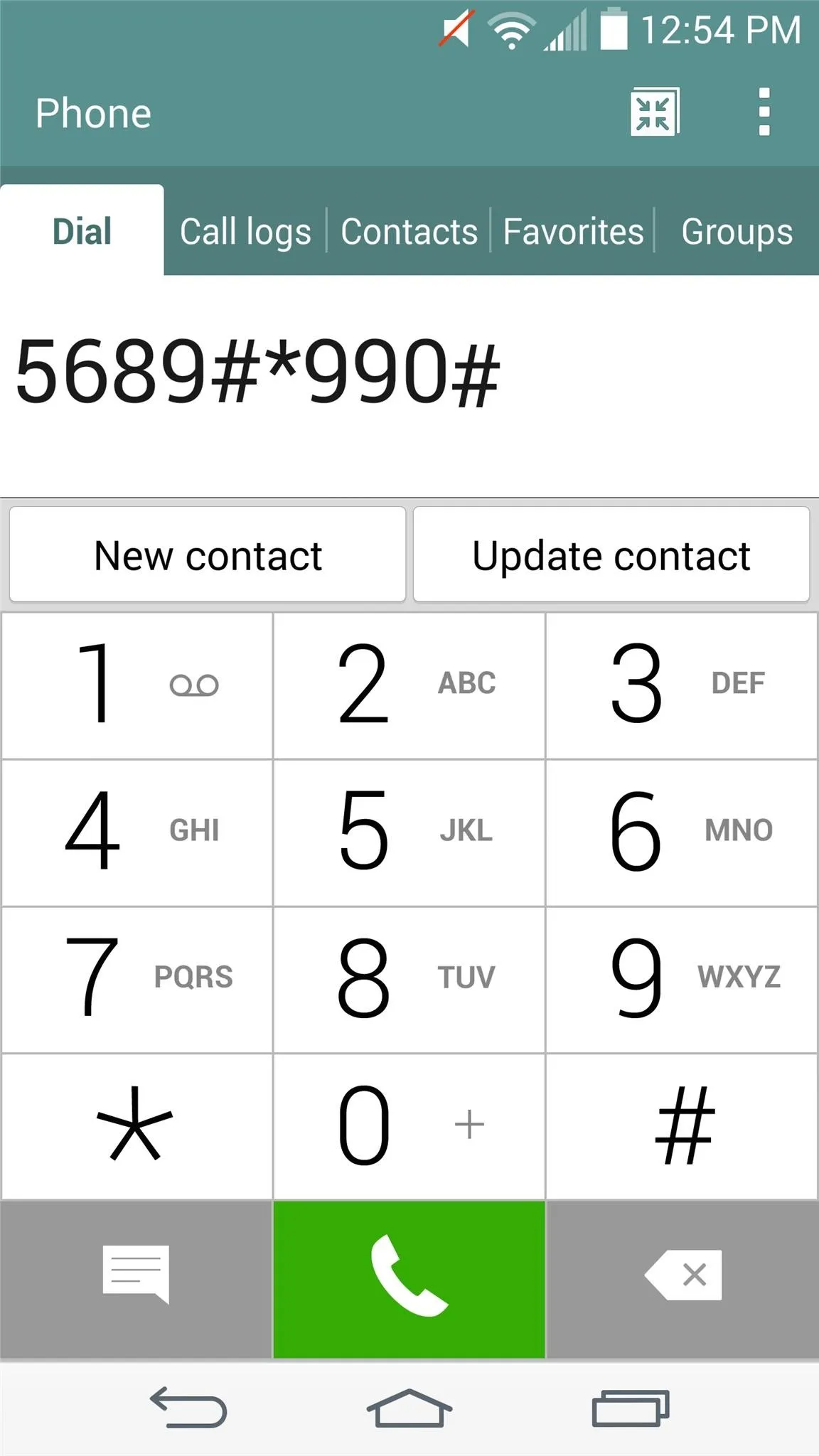
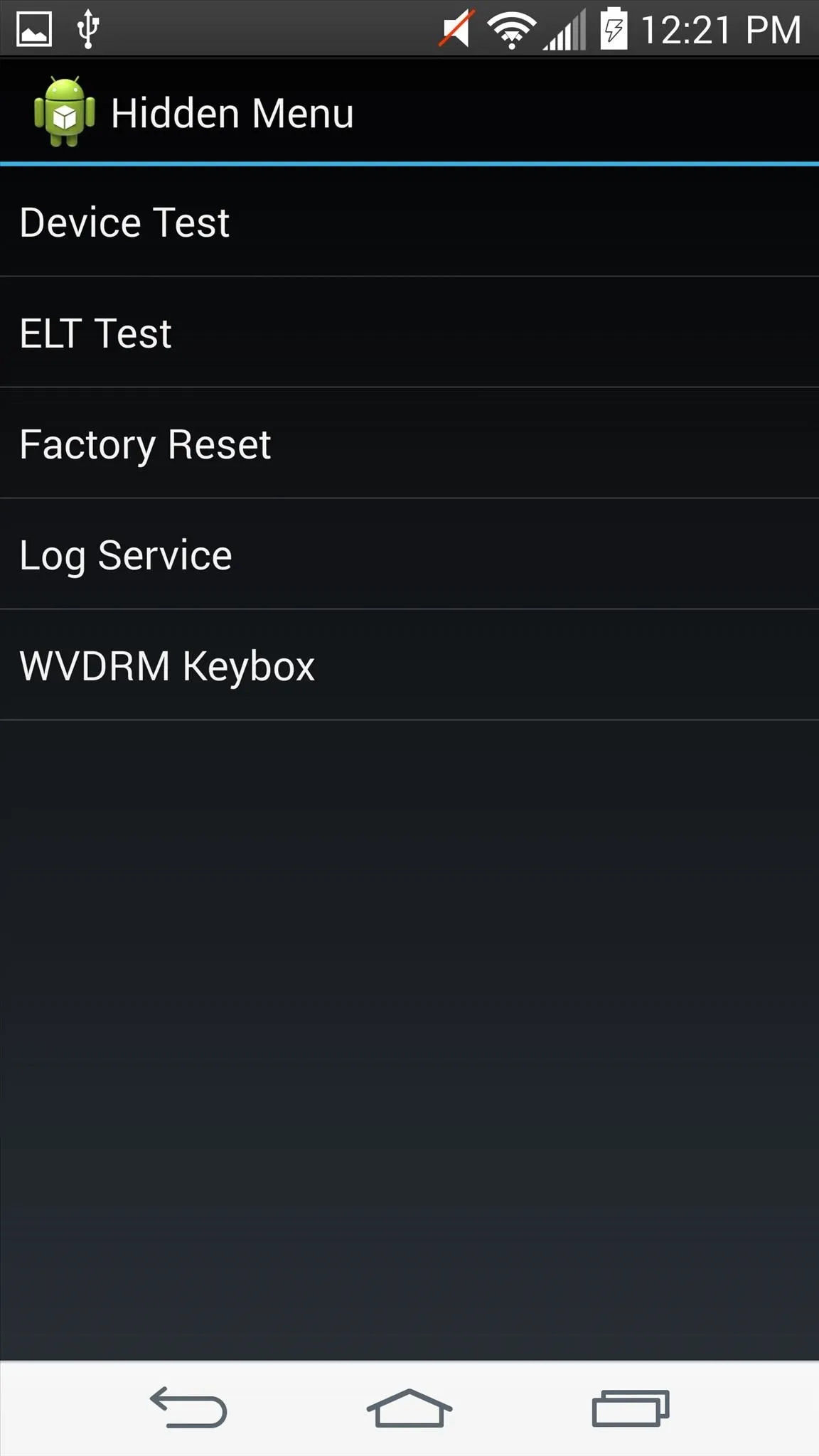
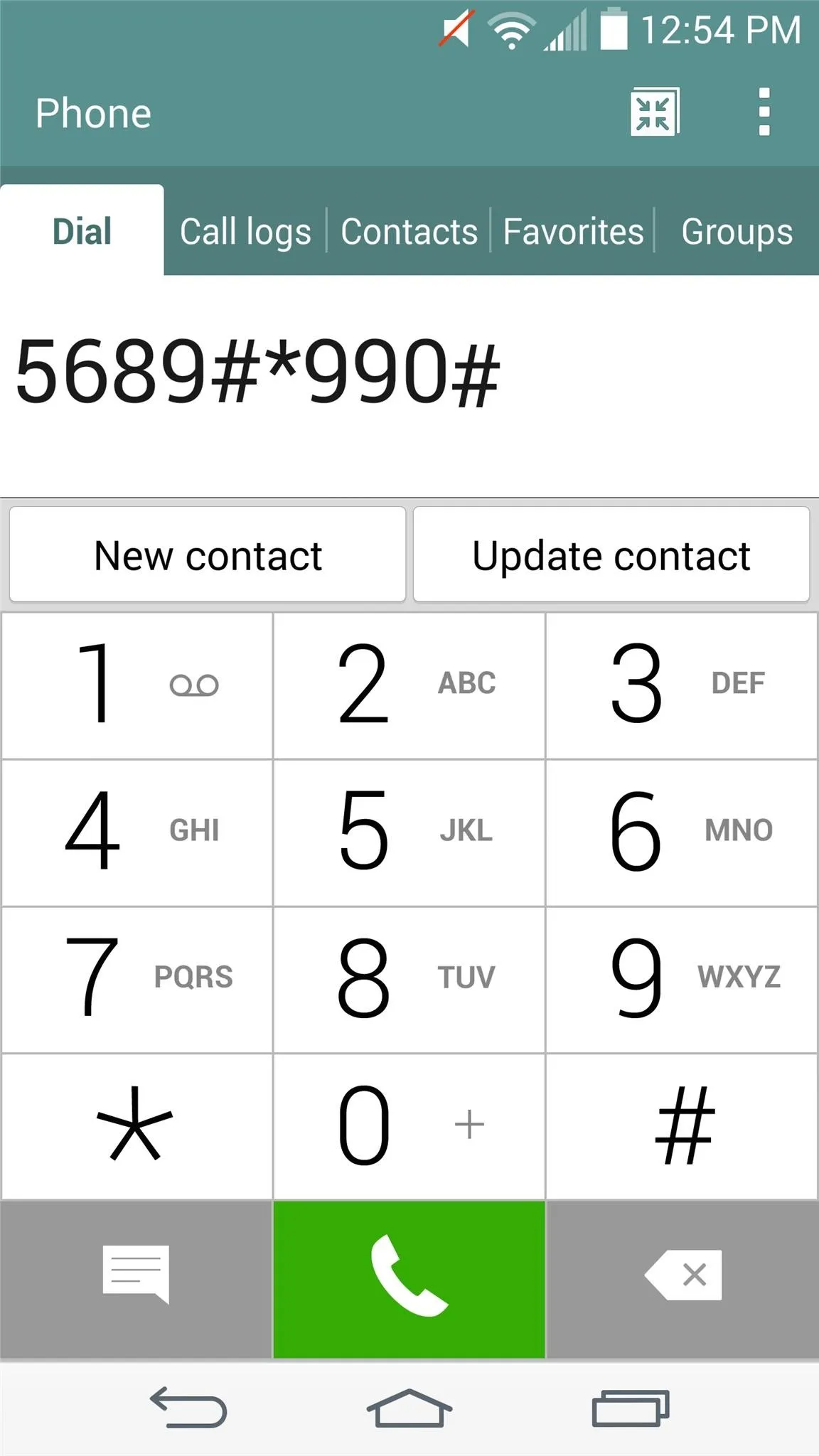
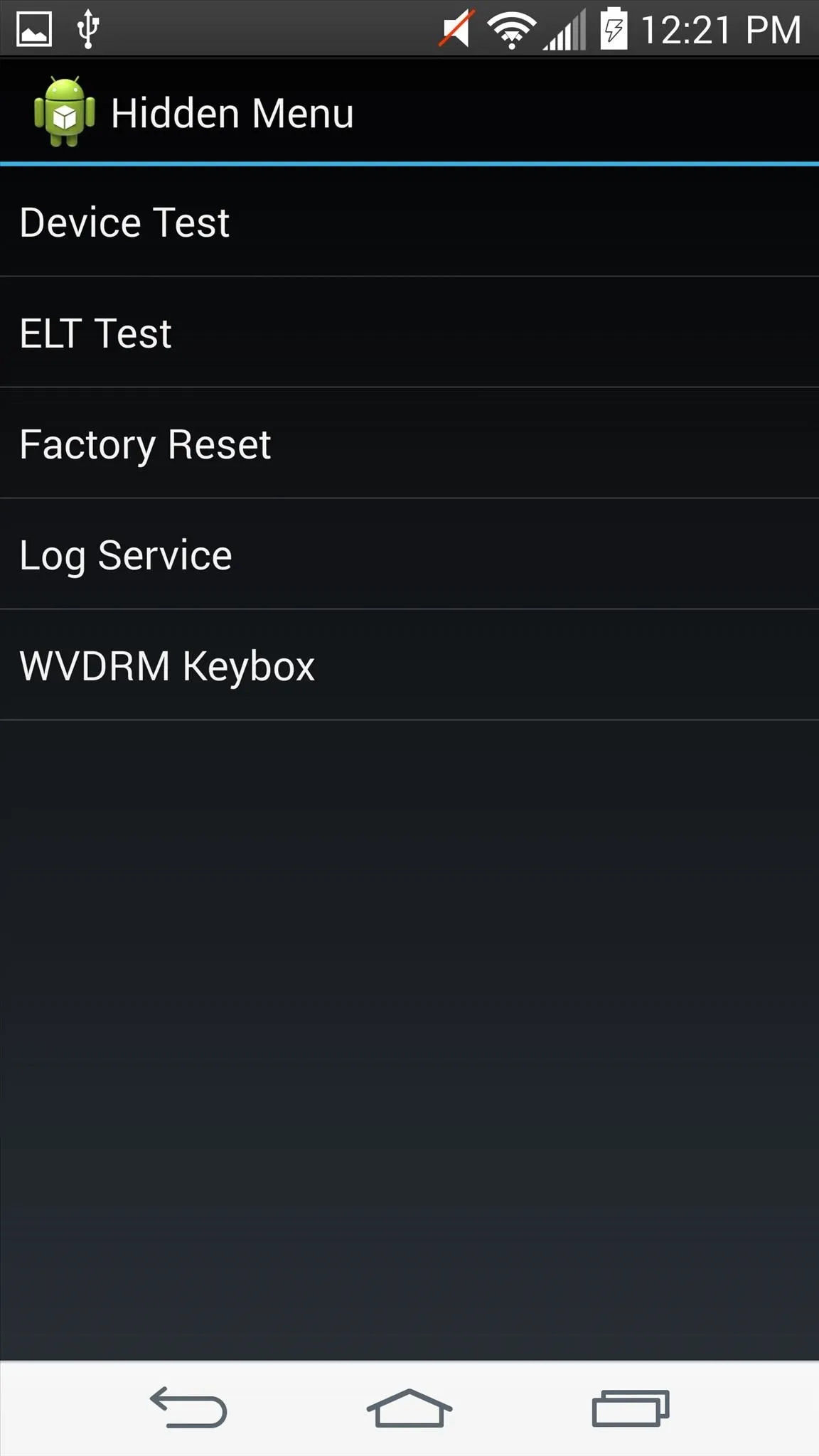
Run an ELT Test
Now that you've unlocked the Hidden Menu, select ELT Test. You can choose between Automatic or Manual, but personally, I run the Manual test so I can see it for myself. The test will allow you to check your LCD backlight, ringtone, vibrator, camera, audio loopback, and microphone.
Note: Unless you're an advanced user, do not explore the Hidden Menu, as you can open pages you may not be able to navigate out out of.
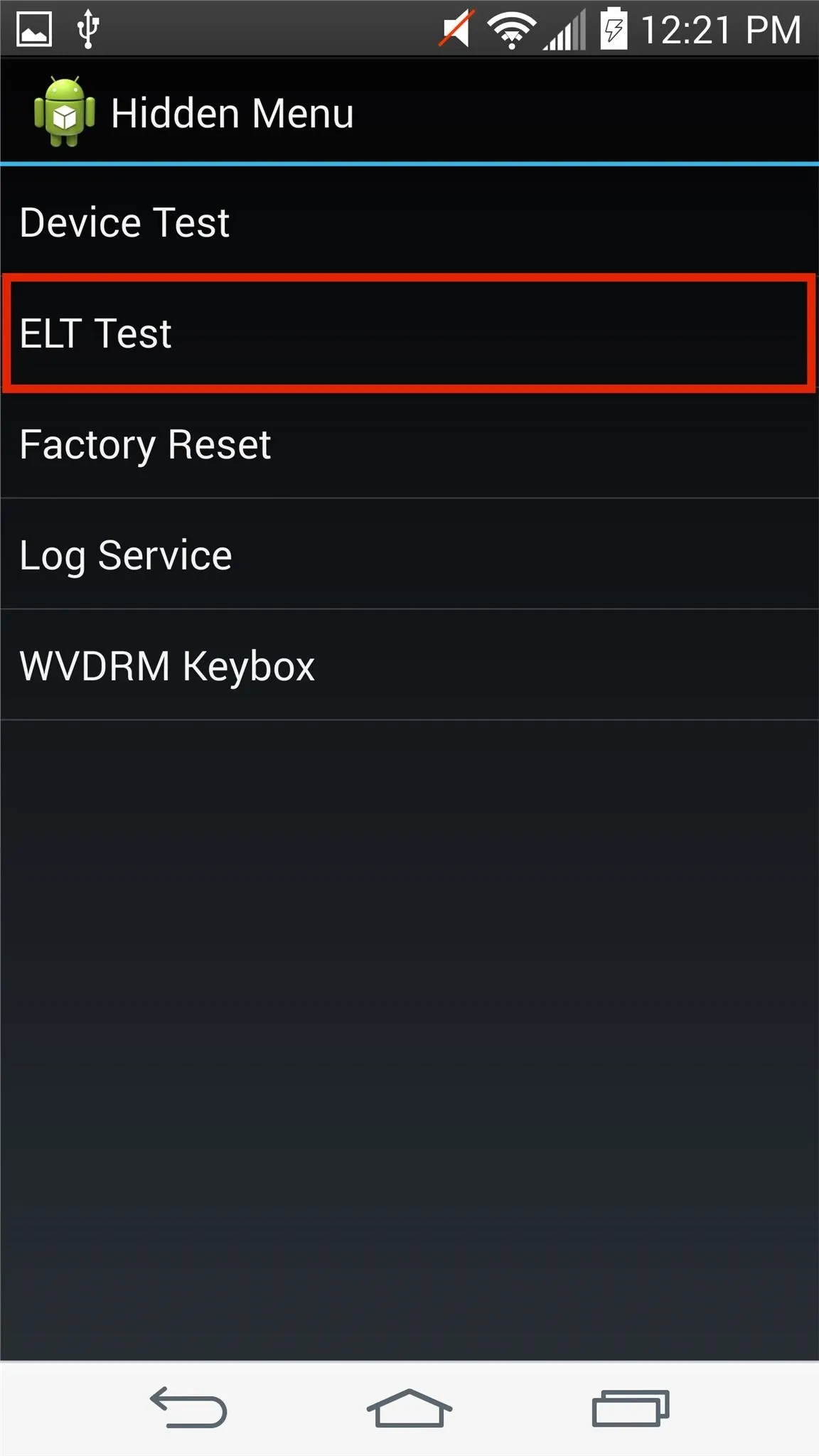
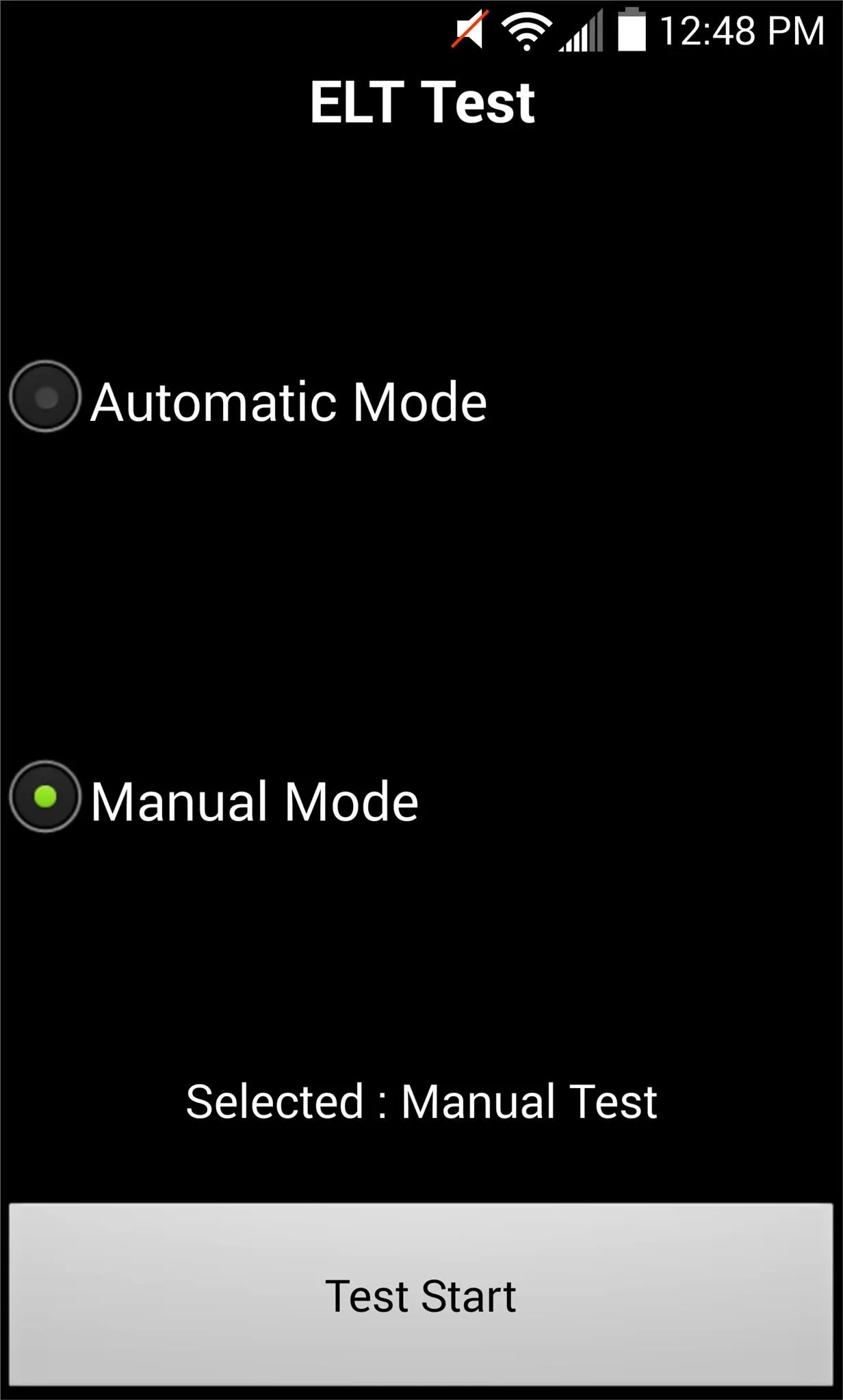
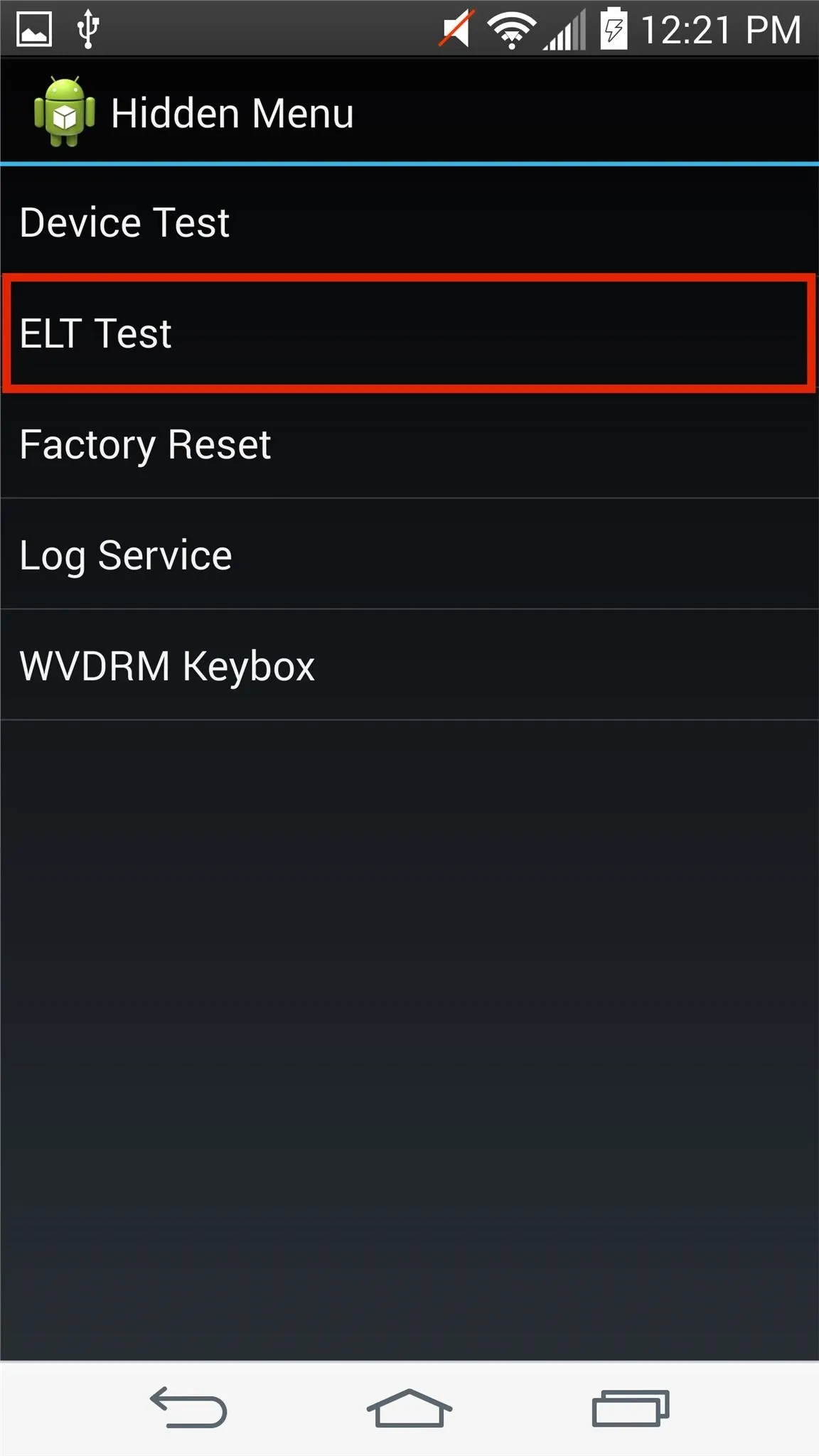
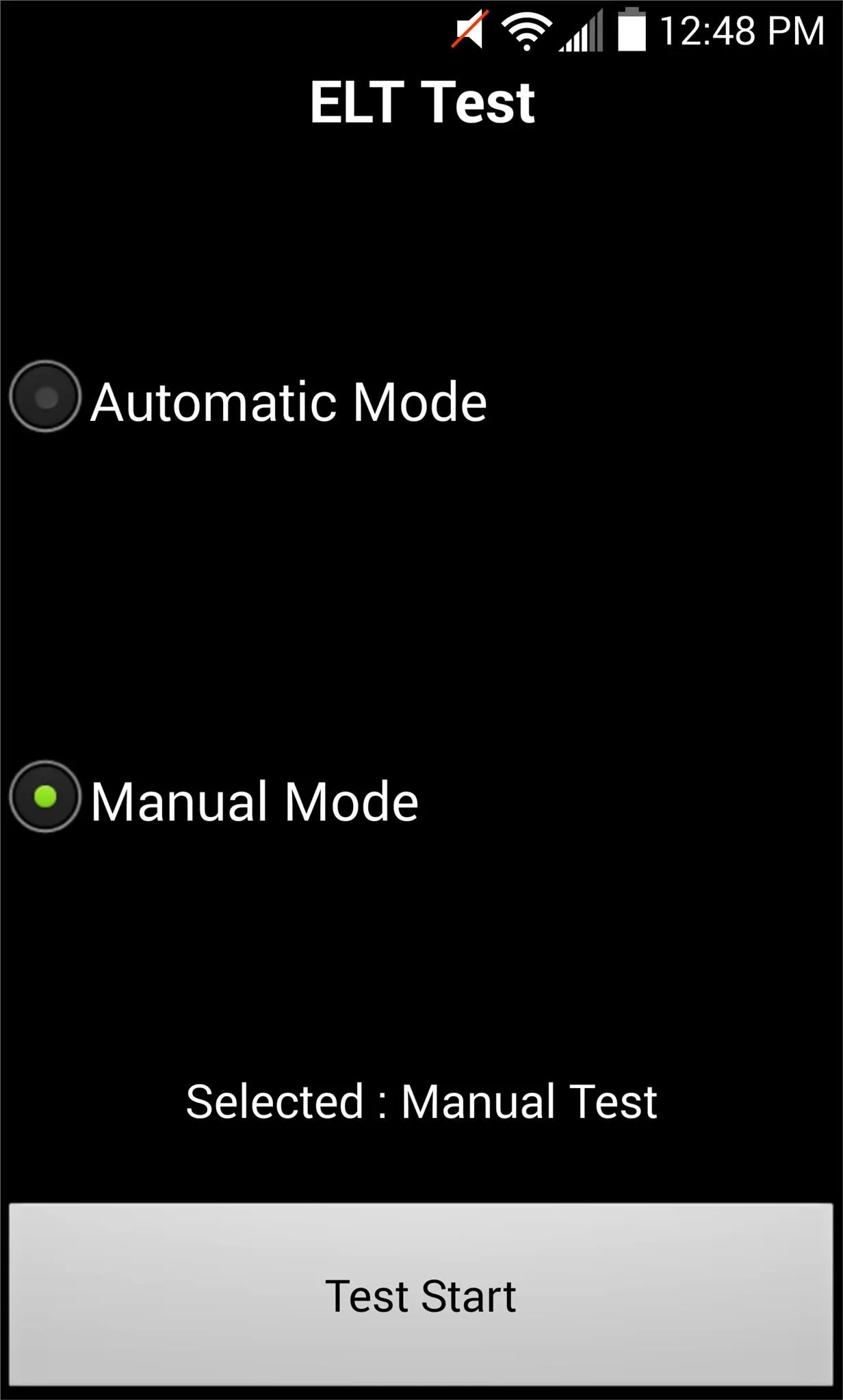
Select an item to test, then tap Test Start. Depending on what you're testing, the device will utilize the feature and open a dialog box with the results. You would then select Stop when done.
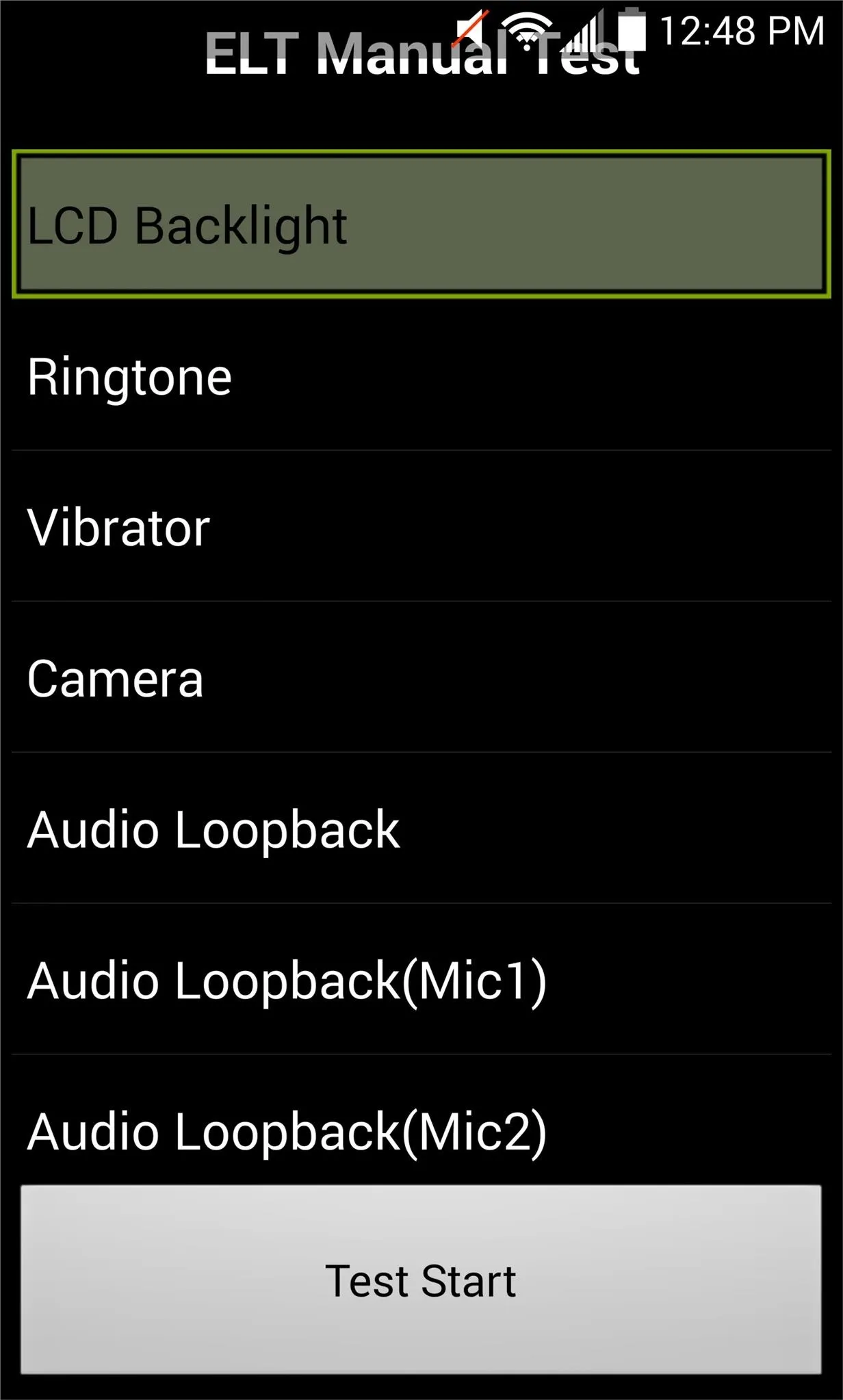
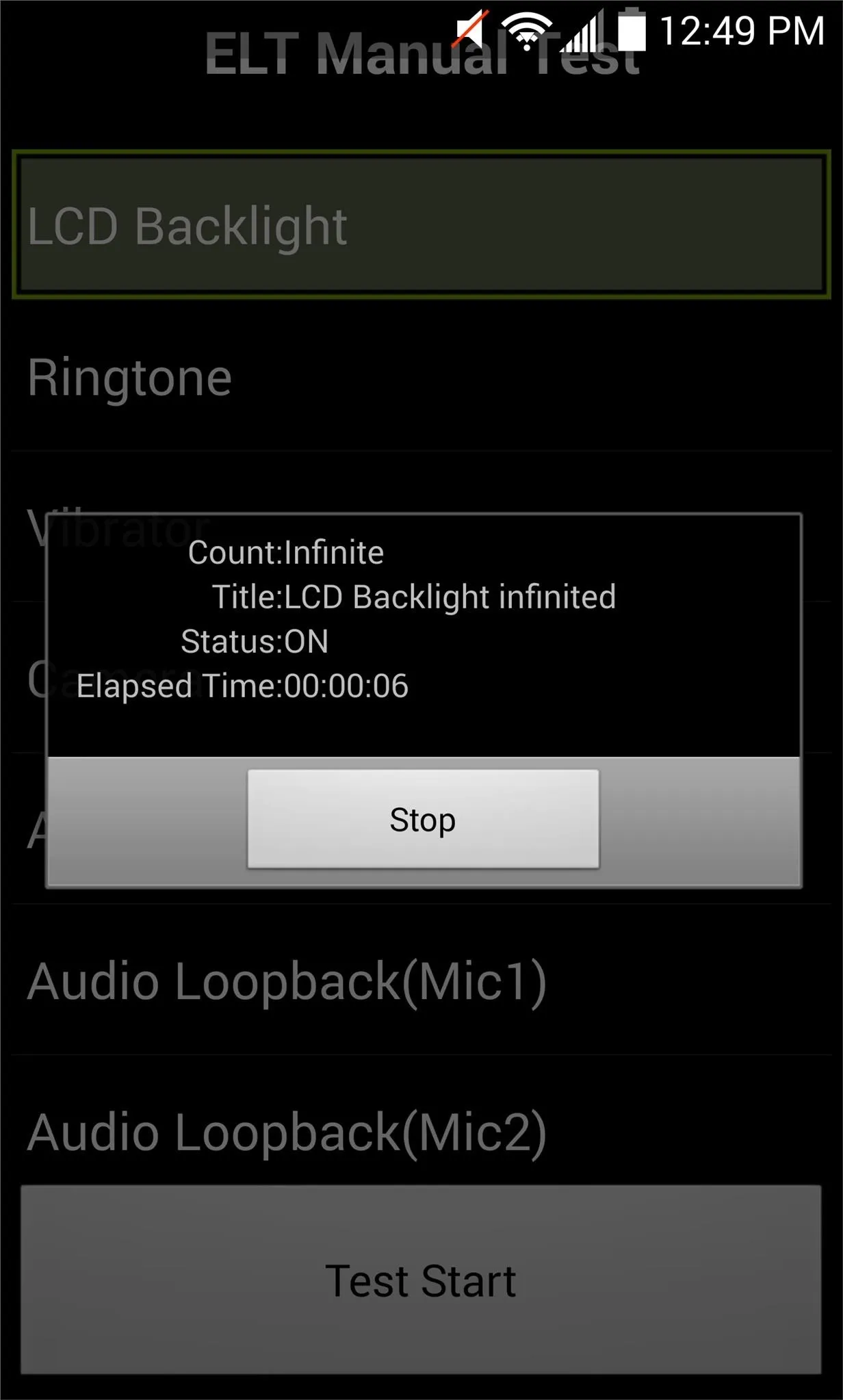
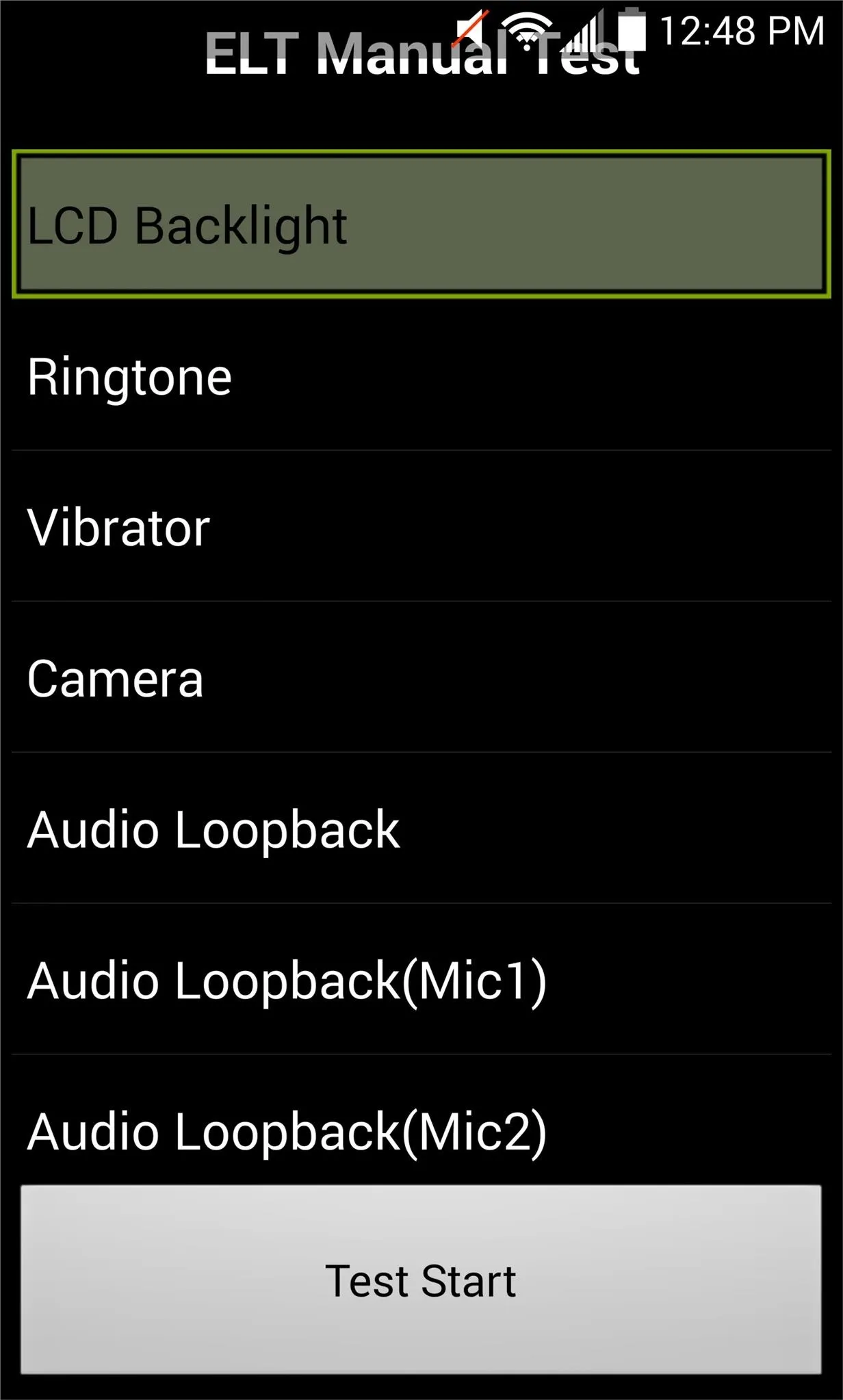
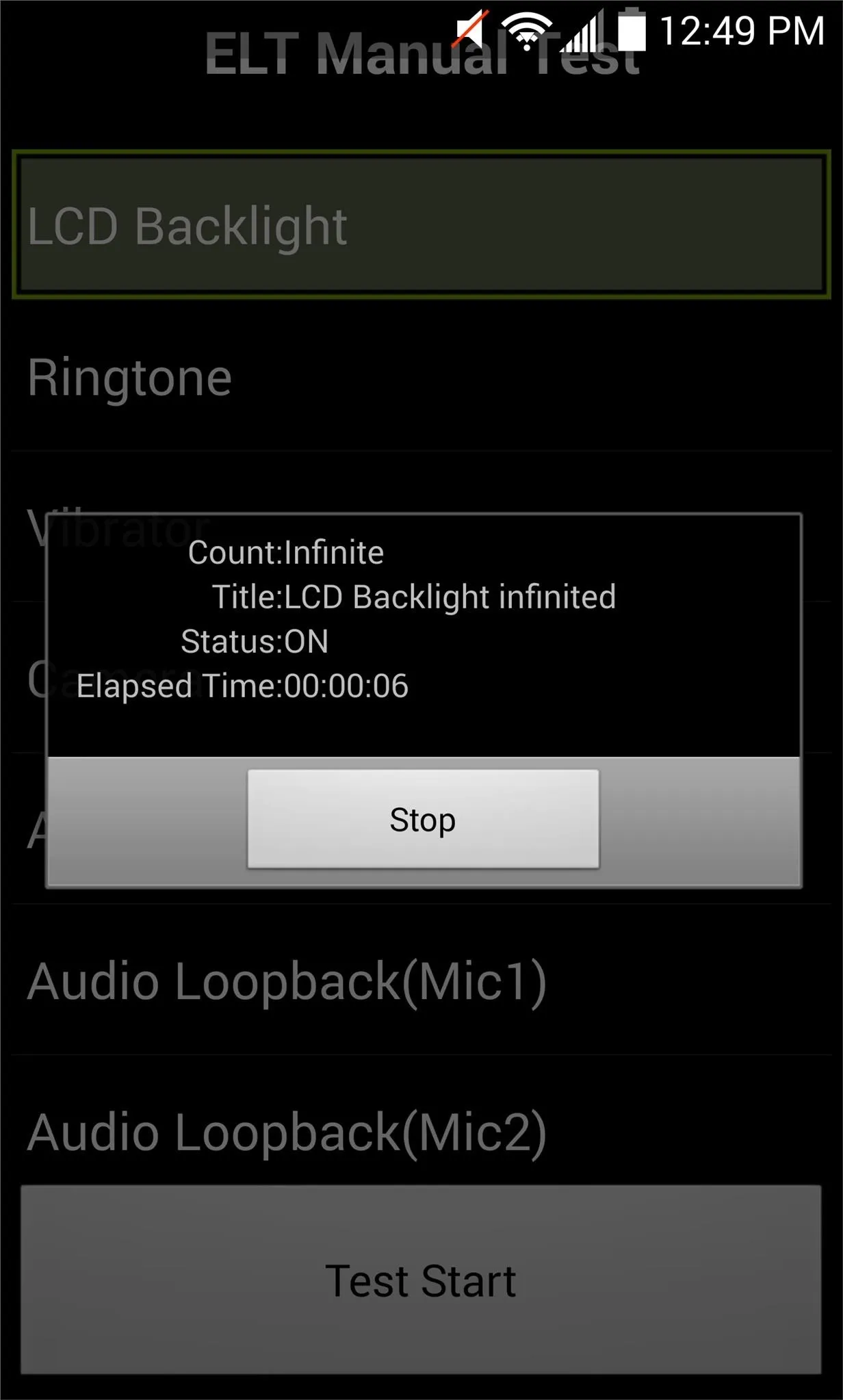
Fix for Frozen Screen for D855 Variant
Some users have reported a frozen screen when entering or running tests within the hidden menu. If you find yourself in this situation, press and hold the Power button, then select "Normal Boot". Thanks to our members for pointing this out, and for Anarconda over on XDA for the fix.
Hopefully your device does not have any serious issues, but if it does, make sure you get the proper information to provide the manufacturer or retailer.





















Comments
Be the first, drop a comment!