While the Quick Settings feature on Android is great, manufacturers like HTC, LG, and Samsung took it a step further in their custom skins. For instance, on Samsung devices, you can access the most common toggles at the top of the Notification tray, and you can tap once to access more tiles. This makes toggling cellular data, Bluetooth, and Wi-Fi a fast and painless process.
LG did a great job with Quick Settings in their Notification panel as well, employing a simple and elegant circular theme on the G3. But as with anything Android, options are always appreciated. So today I'm going to show you how to install themes from various other manufacturers to your LG G3 with just a few quick downloads.
Make sure your G3 is rooted with the Xposed Framework installed to get started, then follow the easy steps below.
Install G3 TweaksBox
Head to the Google Play Store to install G3 TweaksBox from developer Pierandrea Toti. The app does quite a bit, so feel free to explore it, but today we'll be focusing solely on theming the Quick Settings.
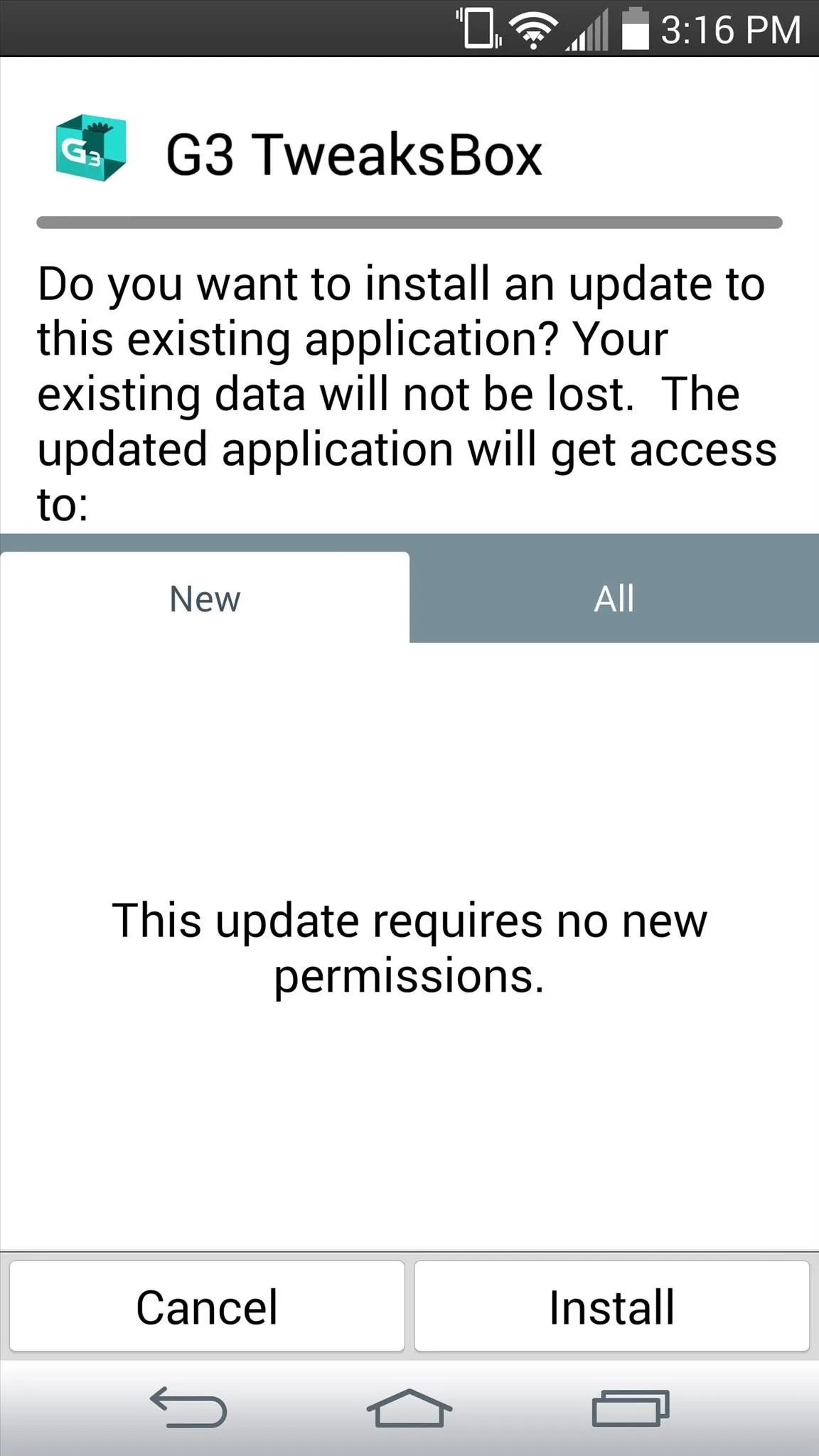
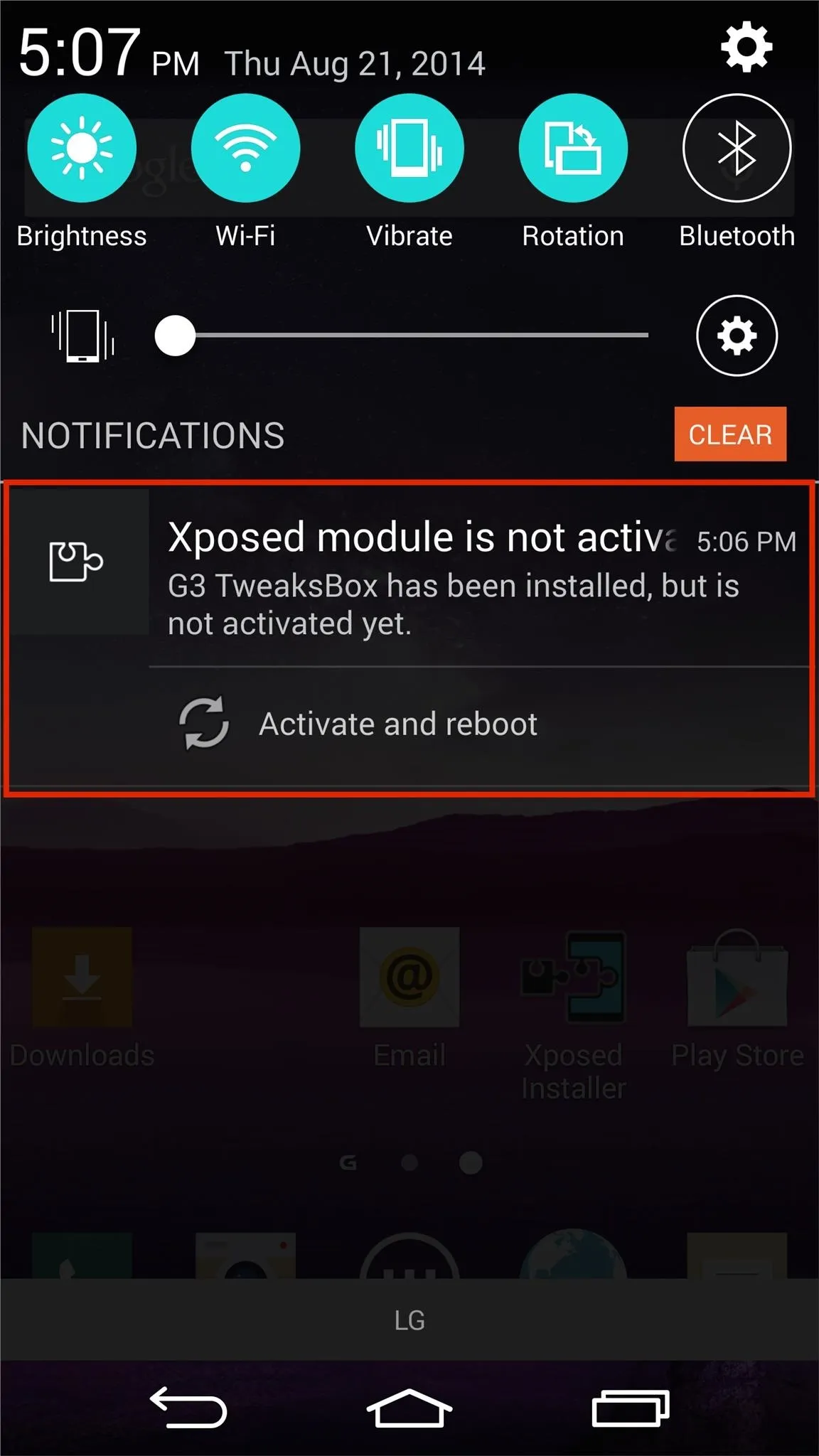
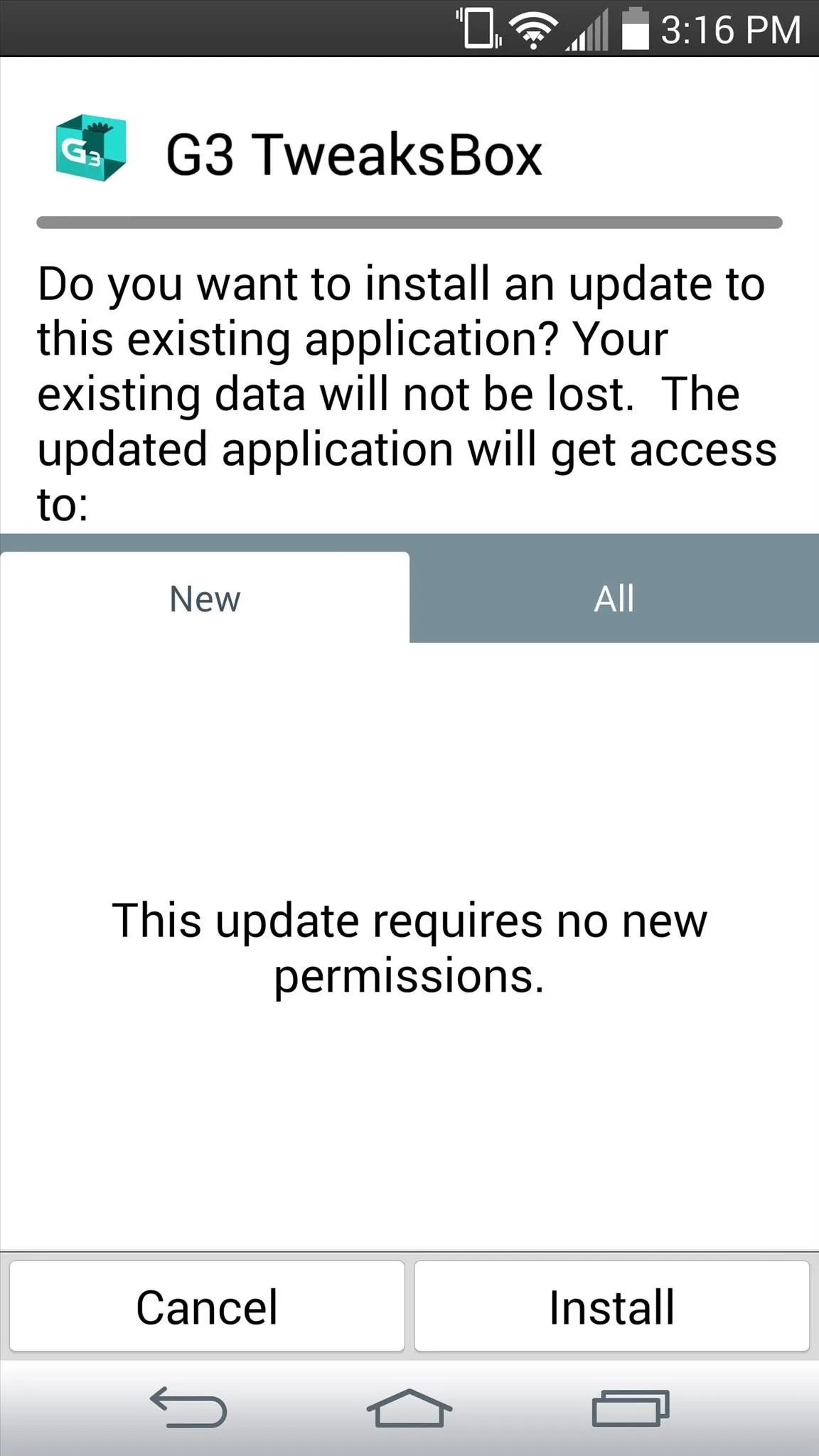
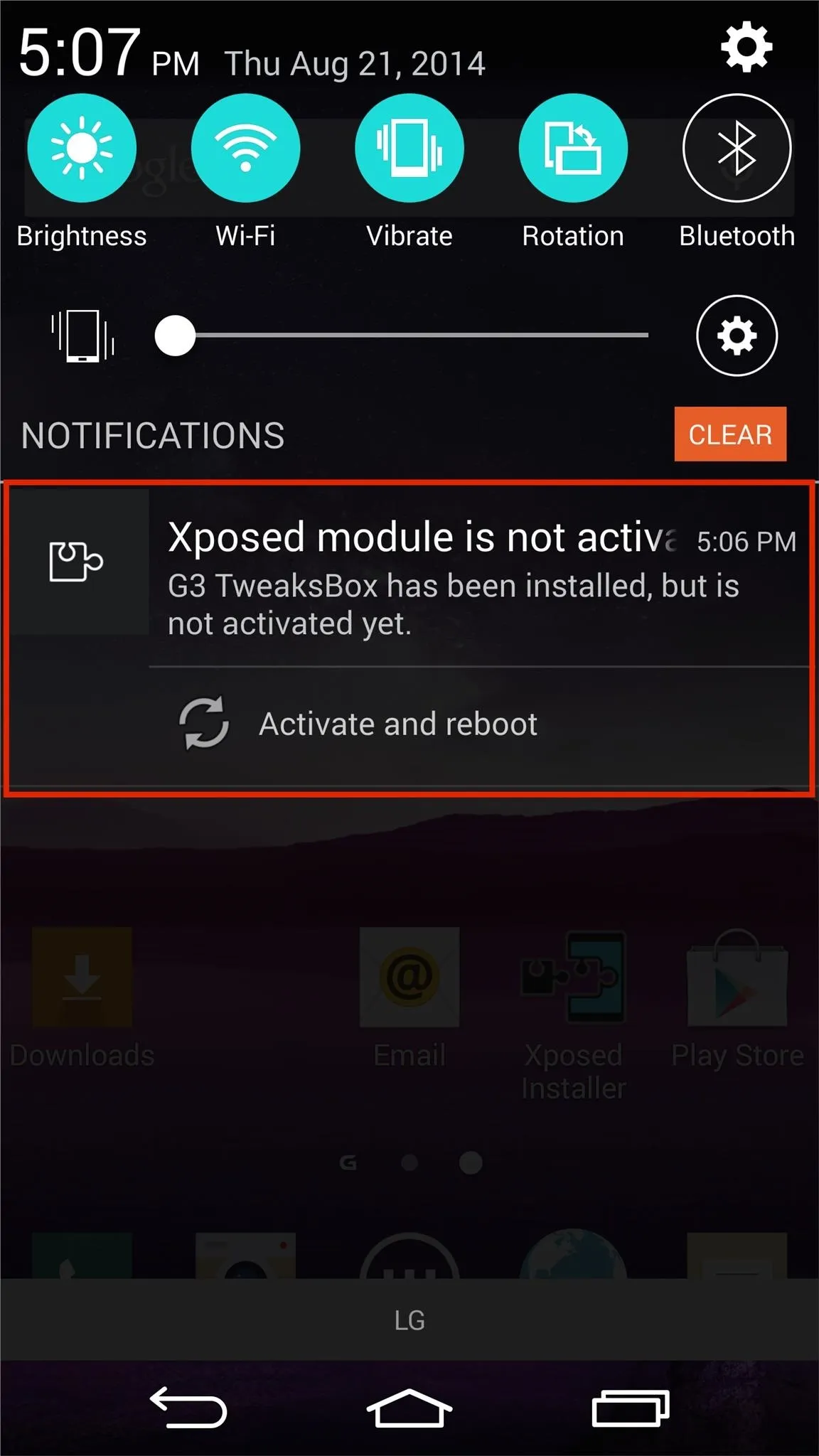
After installing the application, make sure to properly activate it through Xposed, which can be done by hitting the Activate and reboot option in the Notification panel.
Choose a Style
Pick a style you like from below, or install them all so you can alternate between them whenever you'd like. Download links are below each image.
Google Simple Theme
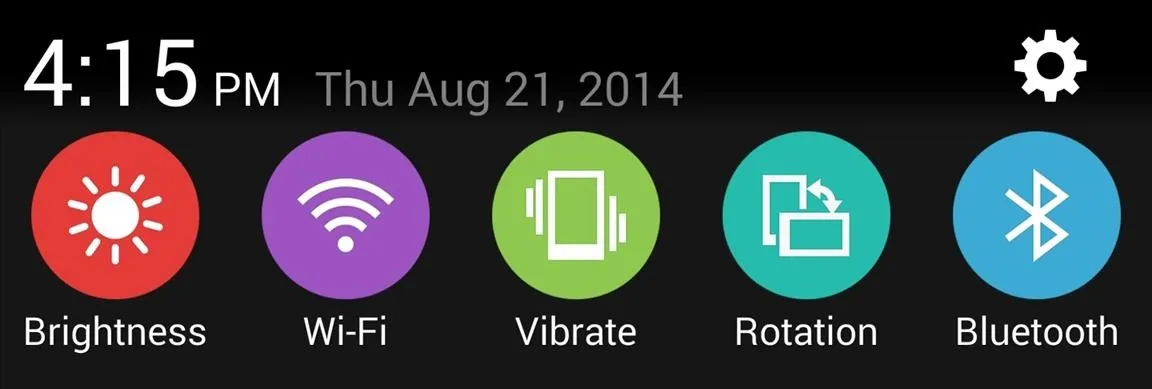
[https://www.mediafire.com/?fah321093ywabxr Click here to download the "Google Simple" theme]
Google Color Shadowed Theme
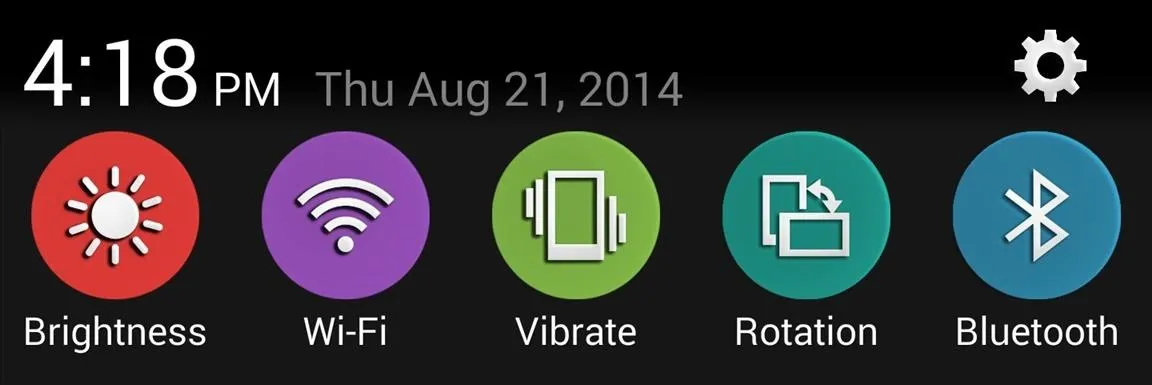
[https://www.mediafire.com/?b9ufjadt9brbadf Click here to download the "Google Color Shadowed" theme]
Samsung Galaxy S5 Theme
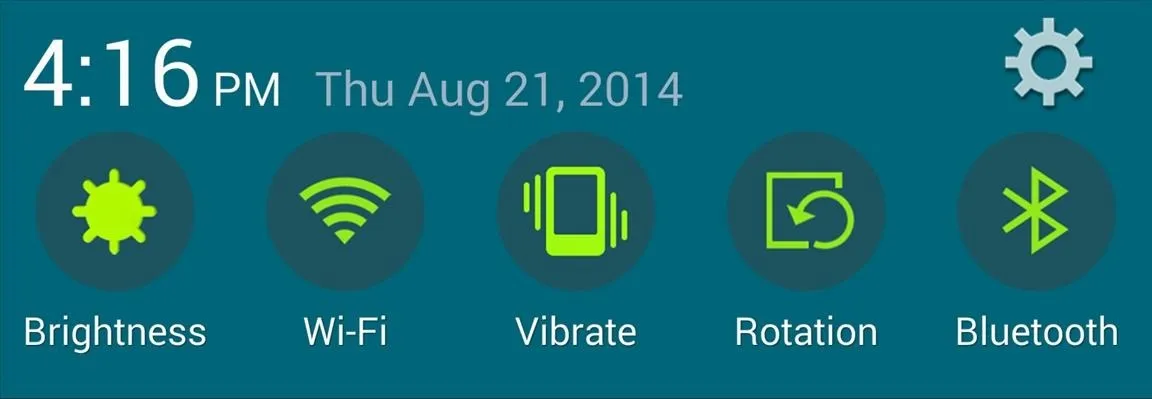
[https://www.mediafire.com/?4sn6ls80eva2elz Click here to download the "Galaxy S5" theme]
HTC Sense Theme
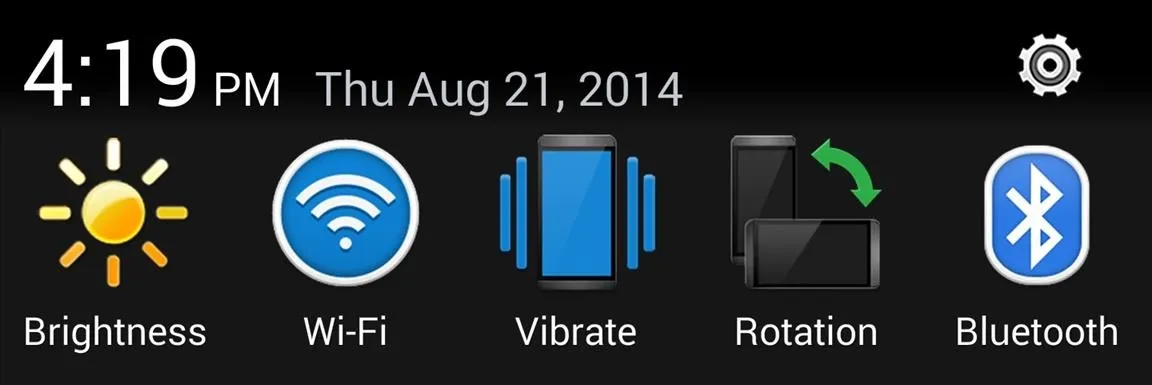
[https://www.mediafire.com/?o3eu7e6kwqascmy Click here to download the "HTC Sense" theme]
The themes and files were provided by developer Laszlo Szecsenyi (aka Kickoff), so keep up with his thread, "Kickoff's G3 TweaksBox Themes," for future updates and added themes.
Apply Your Theme
Using TweaksBox, navigate to Theme Tweaks -> Other UI Tweaks -> UI Theme, then choose a style and reboot your device.
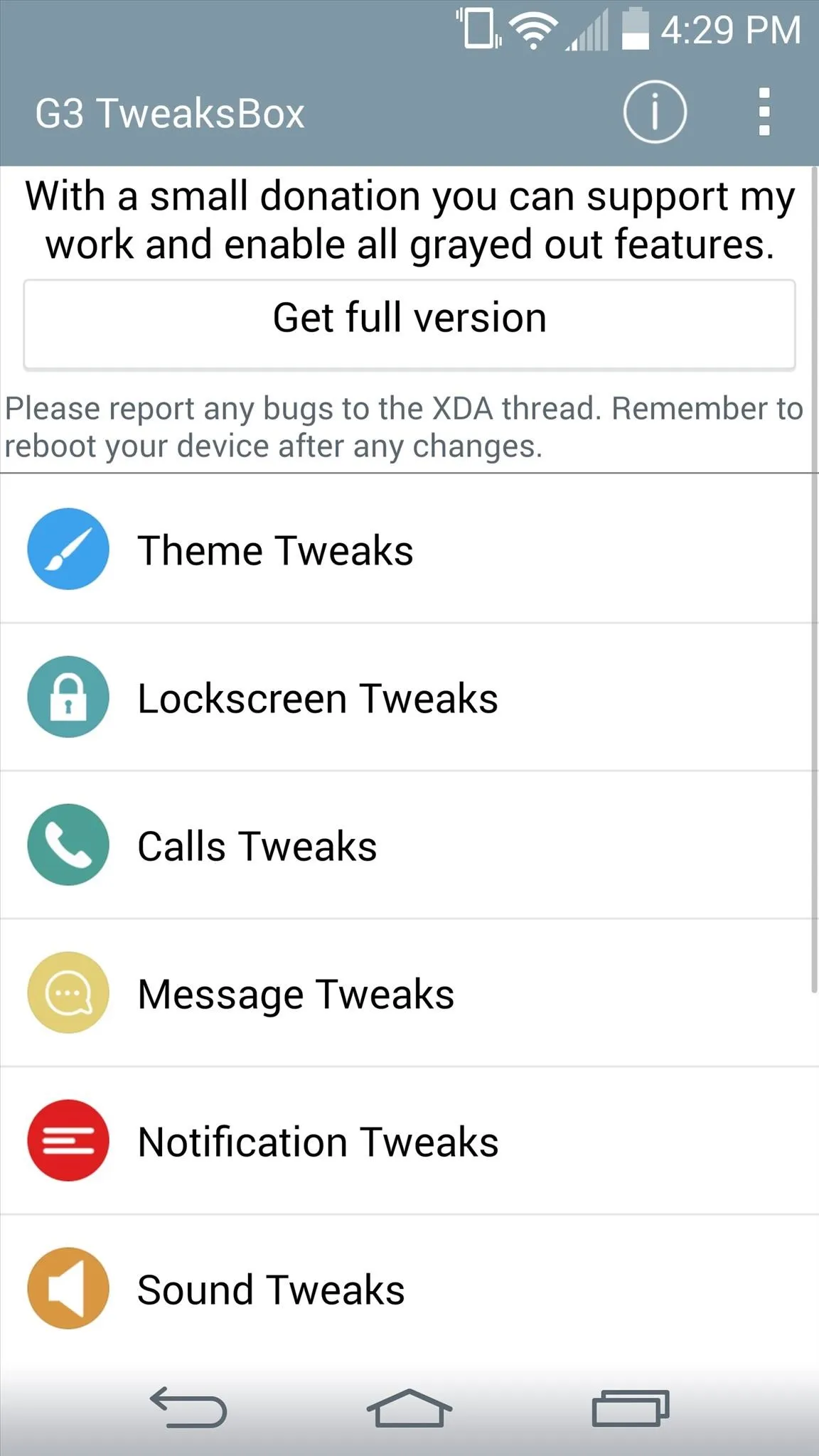
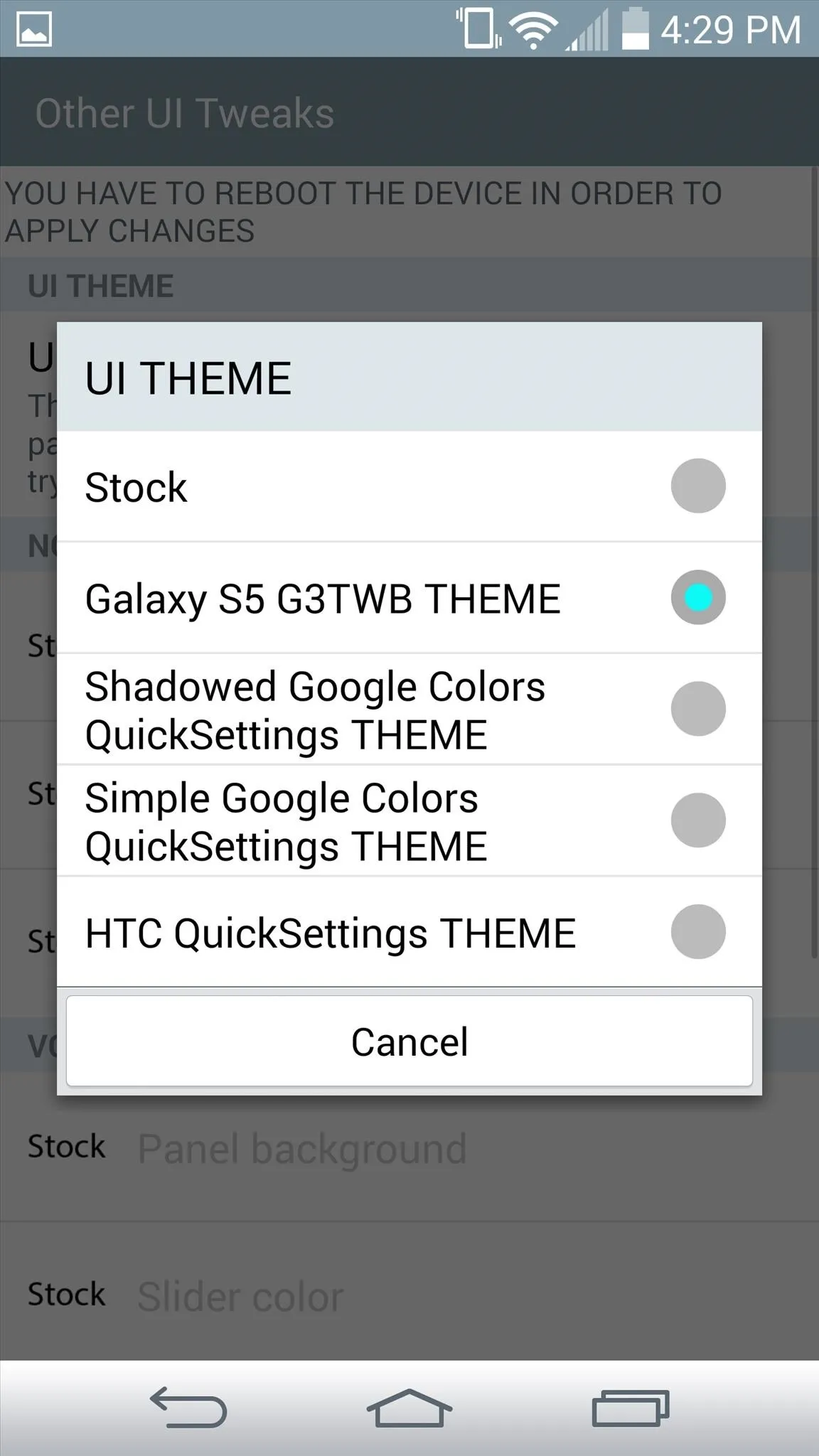
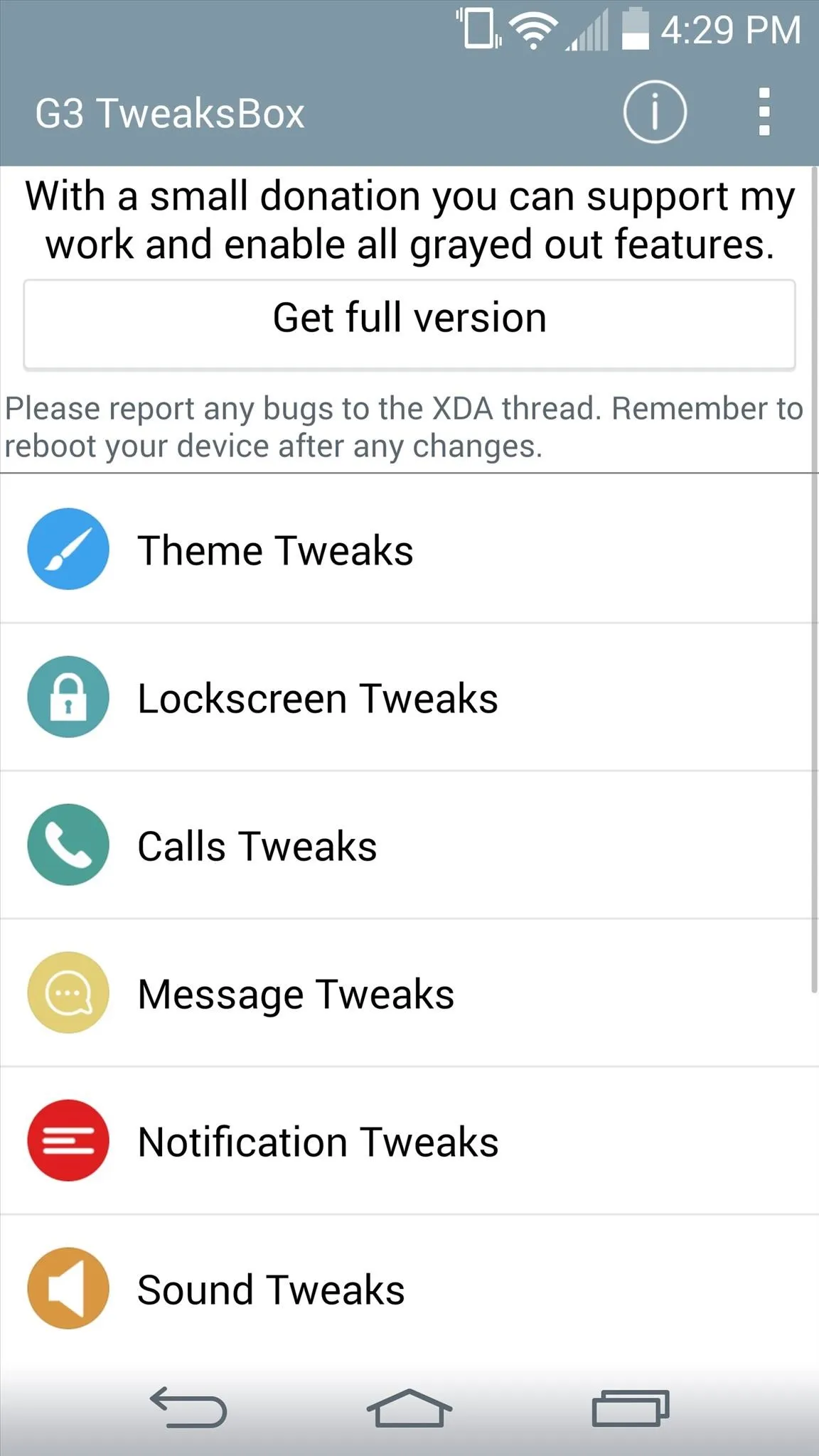
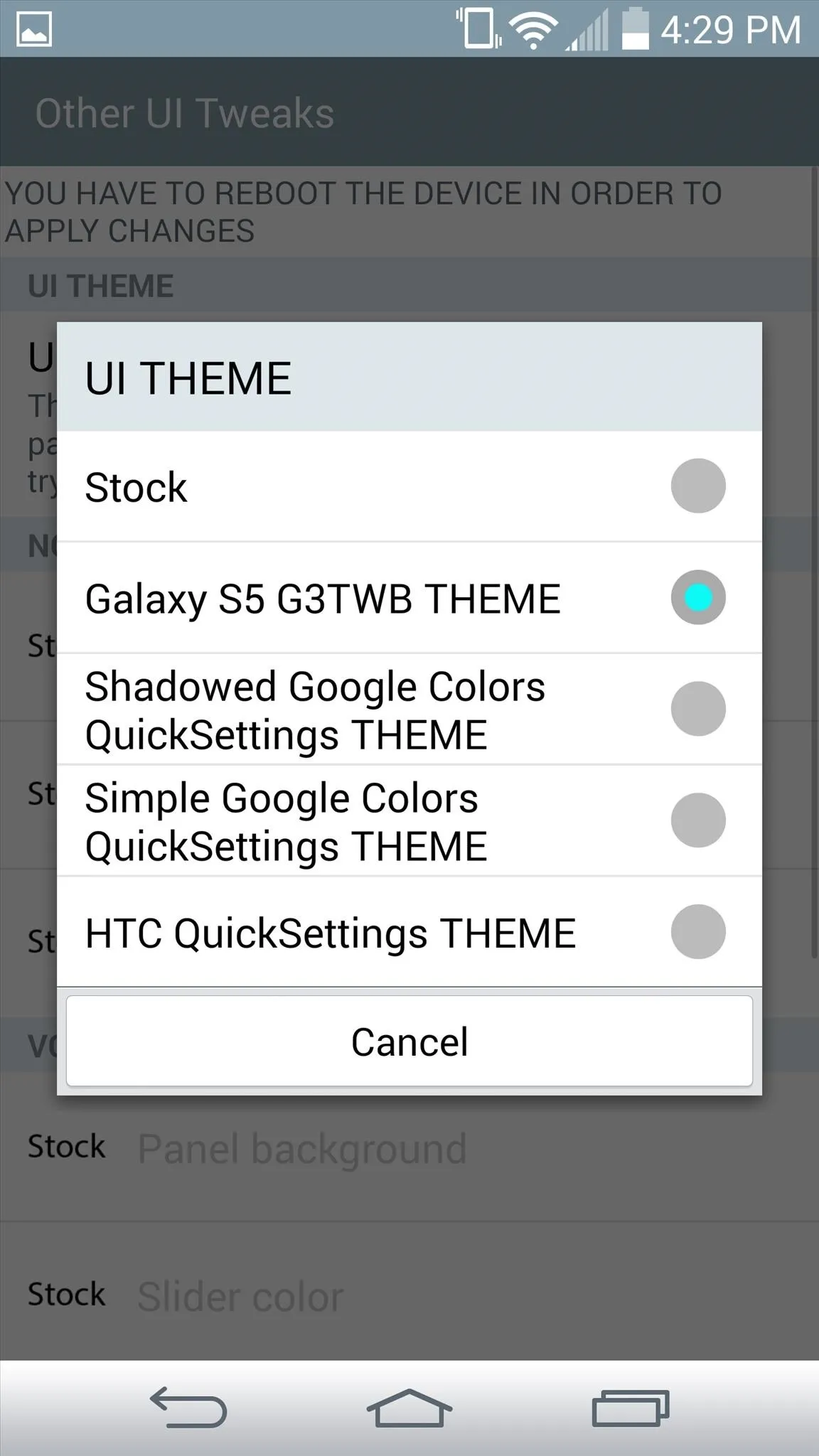
The mods will render your Notification panel a basic gray color, so if you're interested in applying translucency to it, use the Blurred System UI mod in Xposed.

Standard
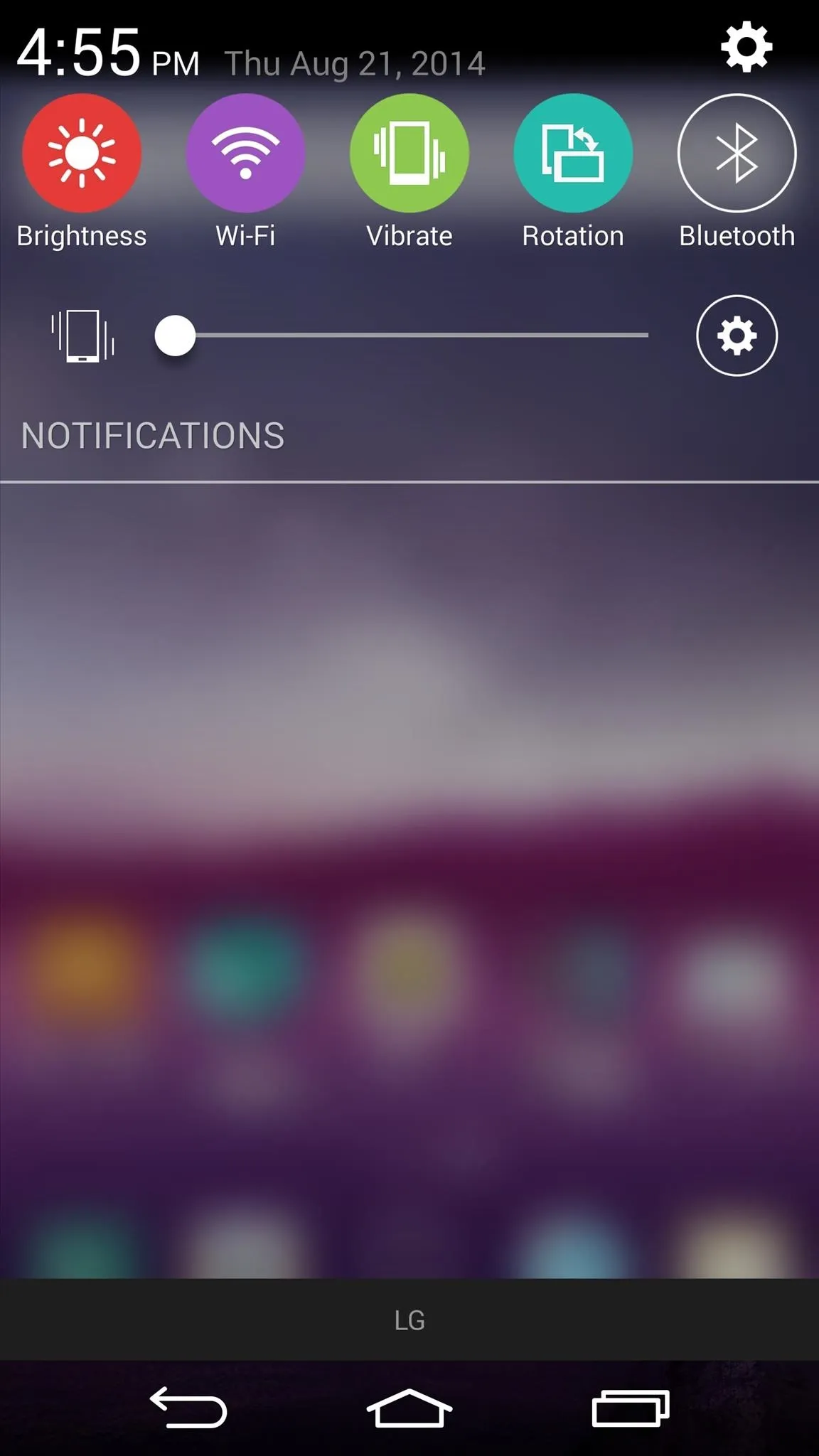
With Blurred System UI Mod

Standard
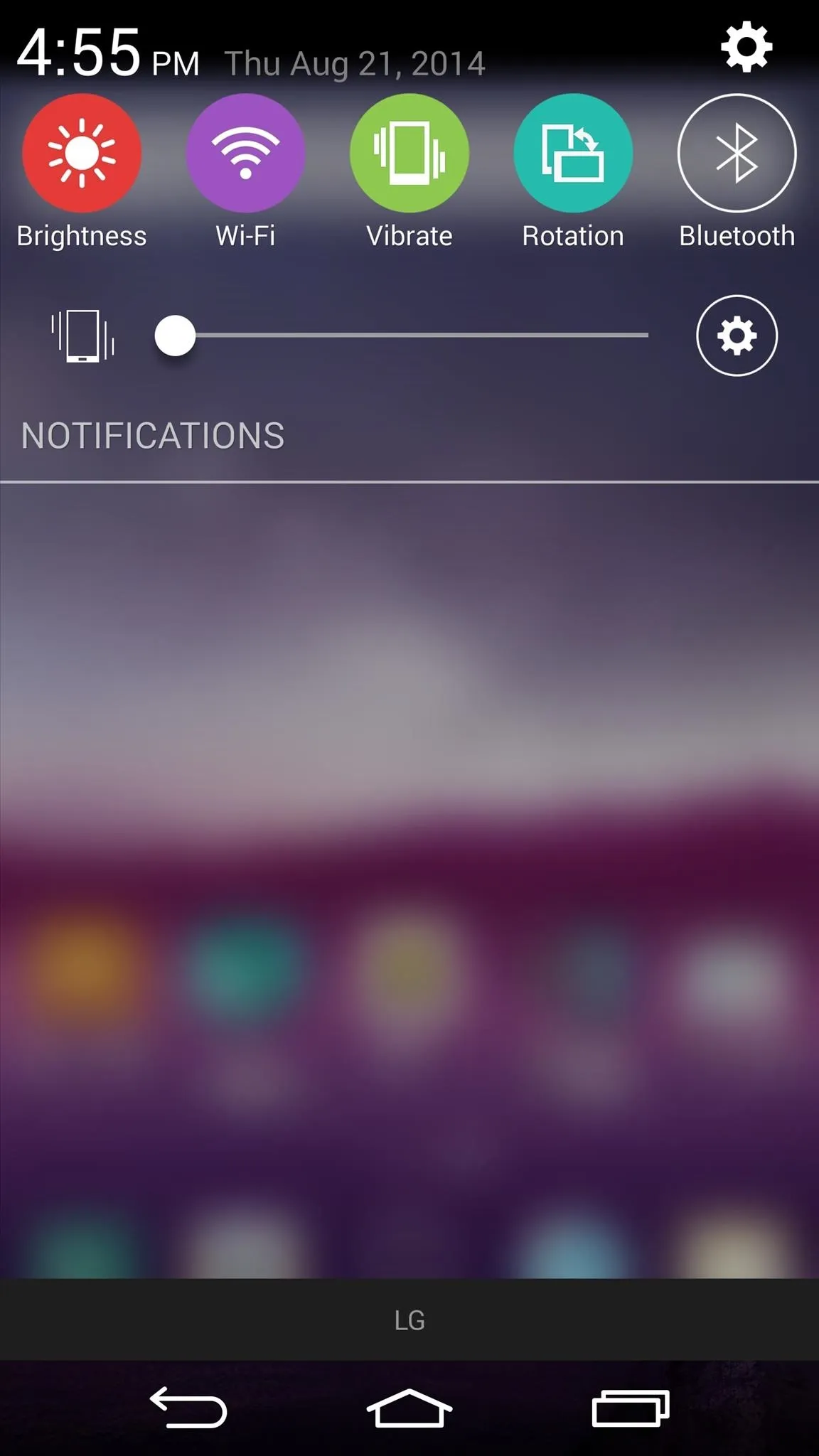
With Blurred System UI Mod
So which theme did you go with? Let us know in the comments below as well as on our Facebook and Twitter feeds. And to see more of what G3 TweaksBox can do for you, check out our guide on turning your Status bar into a brightness slider!























Comments
Be the first, drop a comment!