You wouldn't send your GPS coordinates to a completely random stranger just because he or she asked you for it, right? So why are you constantly sharing your location (and other data) to apps on a daily basis?
While there are many apps that need your location in order to function properly (e.g., Google Maps, Waze, Yelp, Uber), others will use it for more nefarious reasons, like to "better provide" you with targeted ads.
This is where spoofing your location comes in handy. Plus, using a spoofed location will let you check in to places on Facebook when you're not there and can help you add pics to your Photo Map in Instagram, among other things. Best of all, it's so easy any Android user can do it.
Enable Developer Options
Before you get the app that works all of this magic, you'll need to enable the "Developer options" in your Android's settings. If you haven't already done that, just head to "About phone" in Settings, tap on "Software information" and hit the "Build number" seven times to unlock it. The process is similar for most Android phones and tablets.
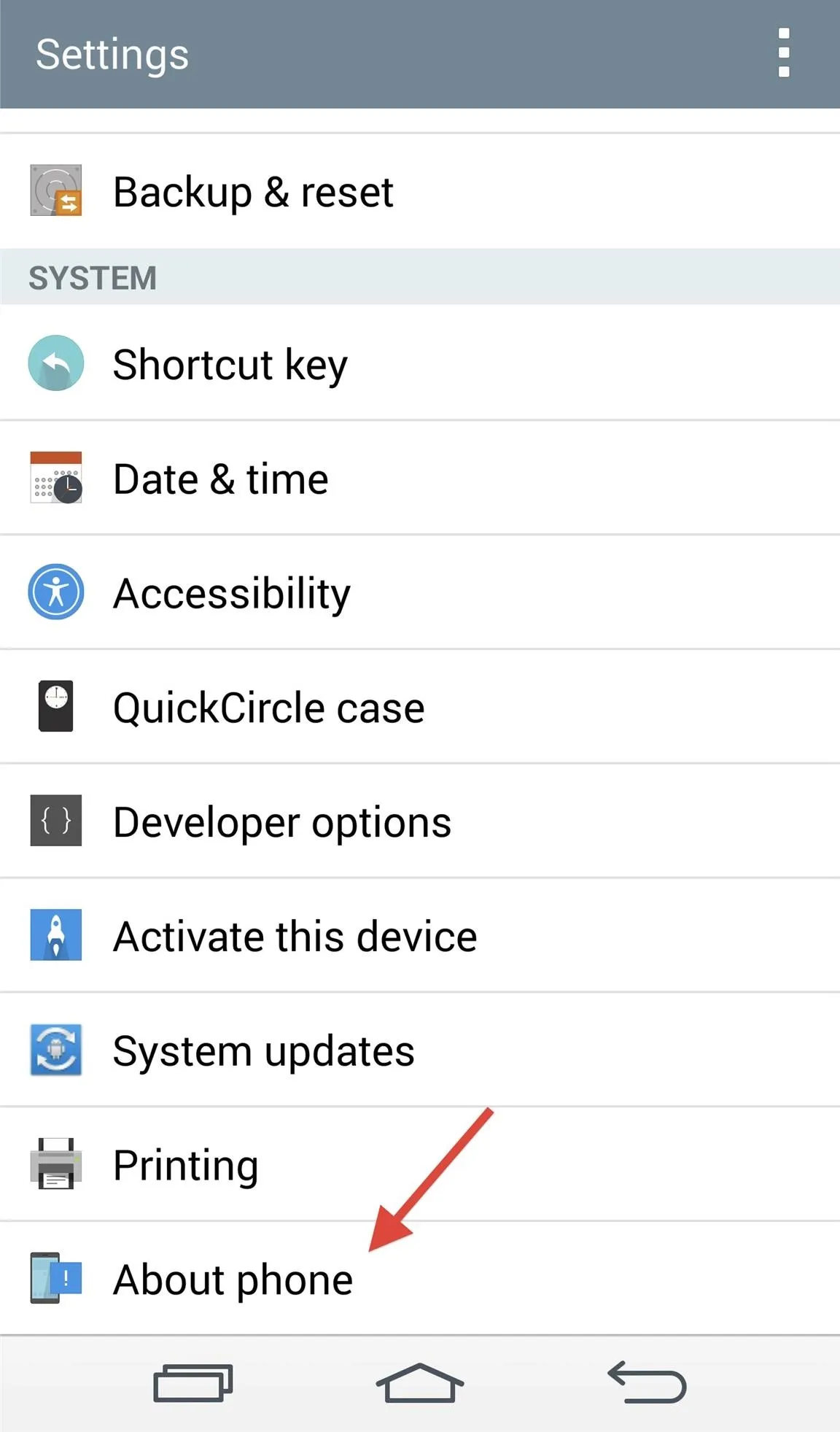
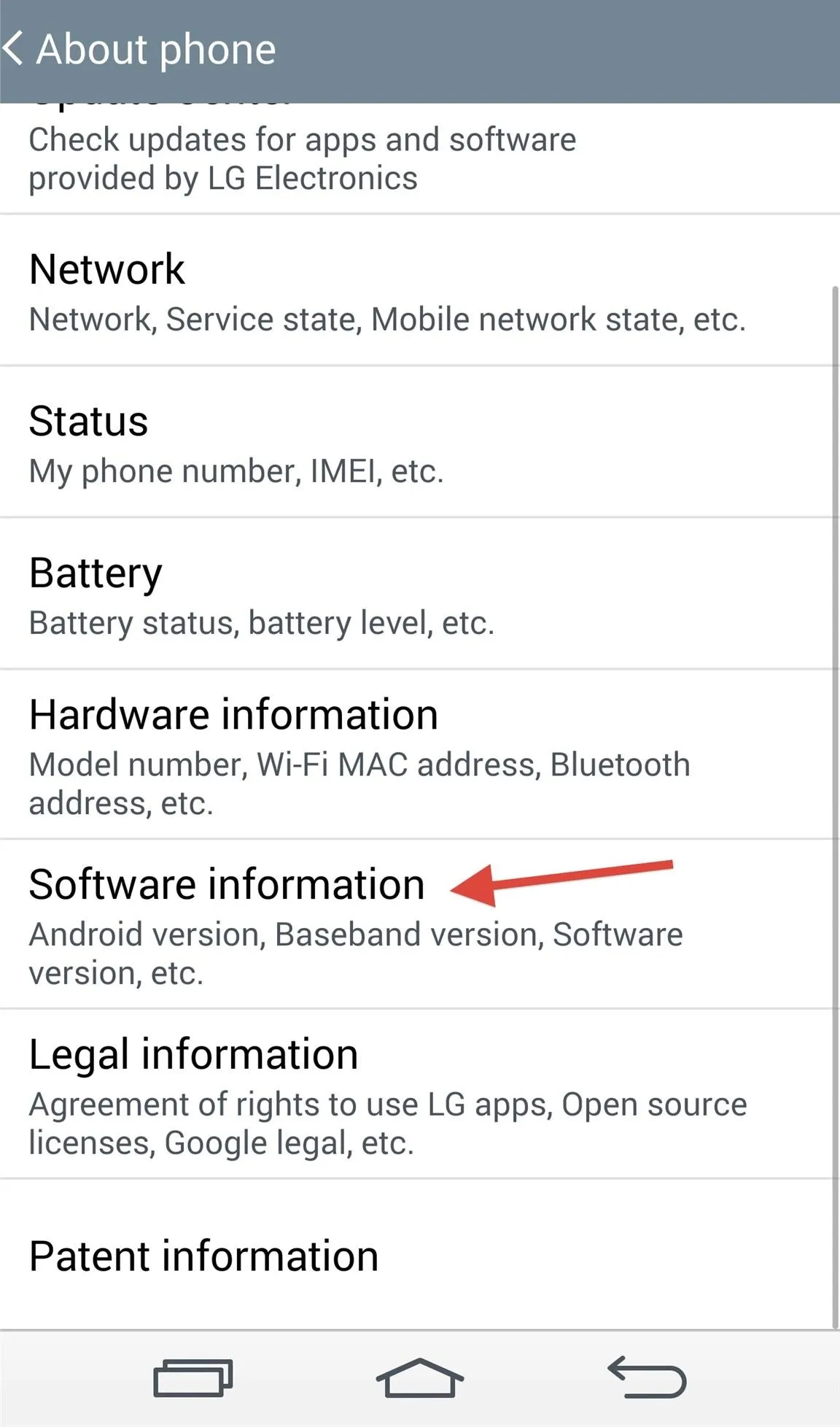
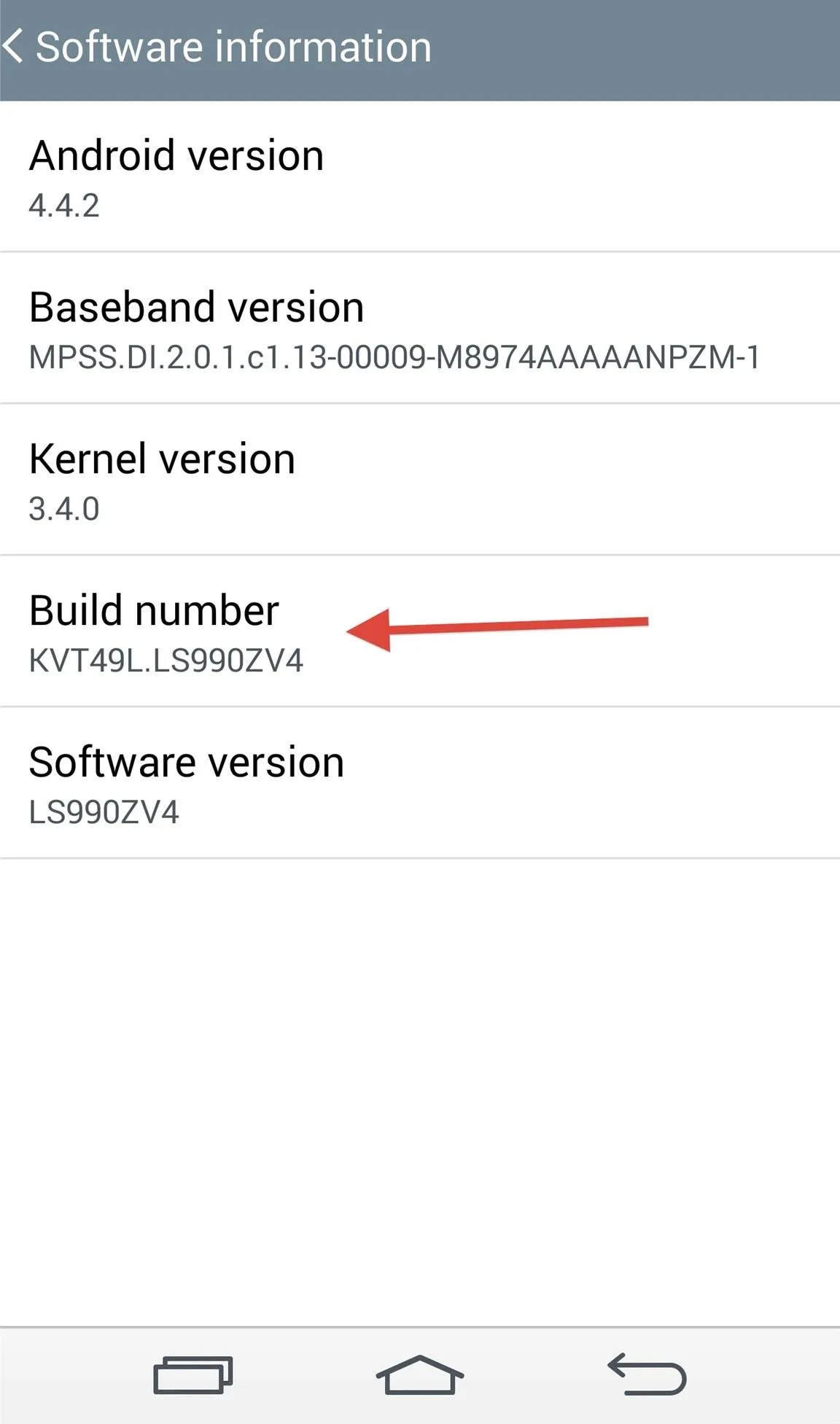
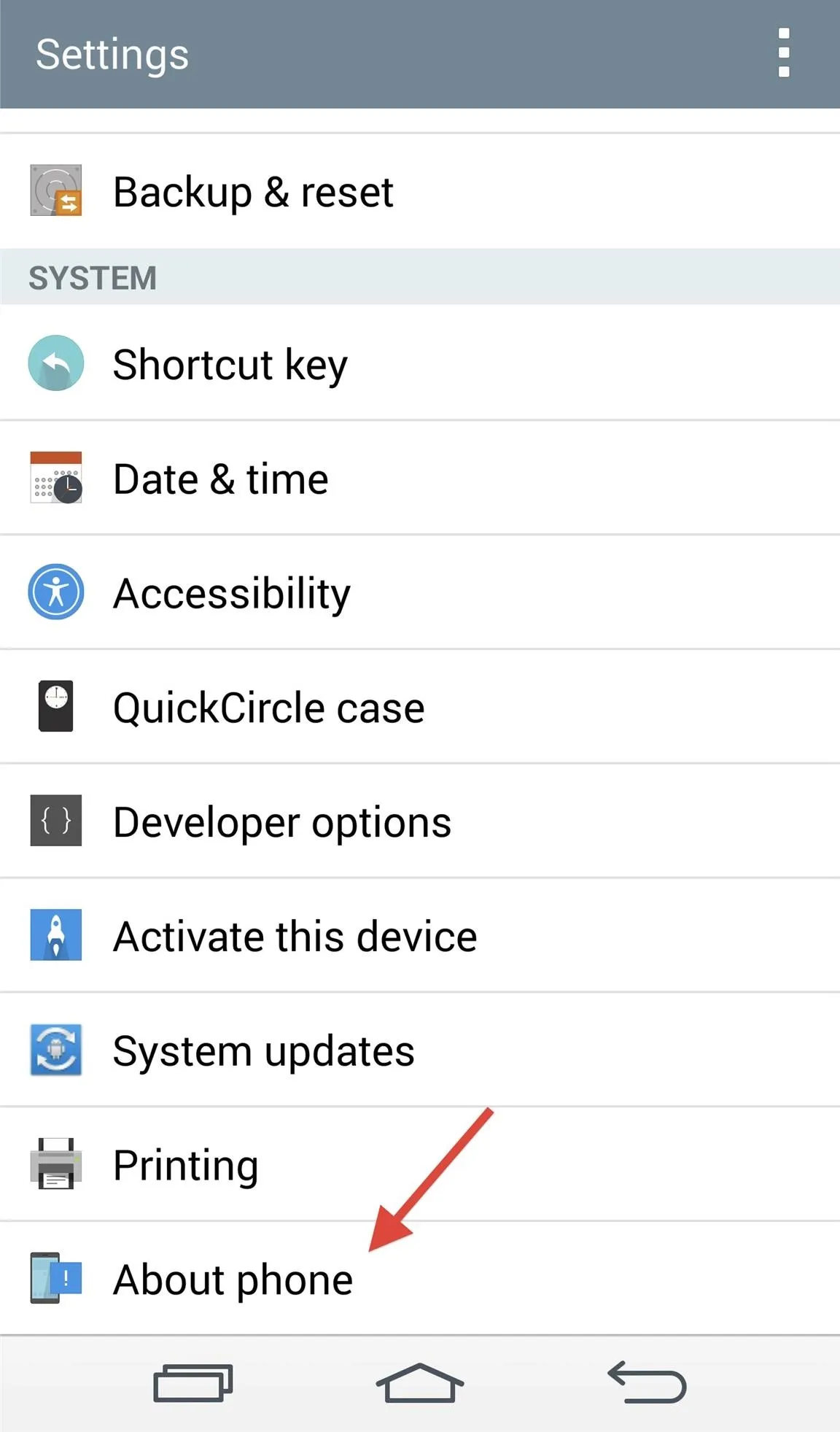
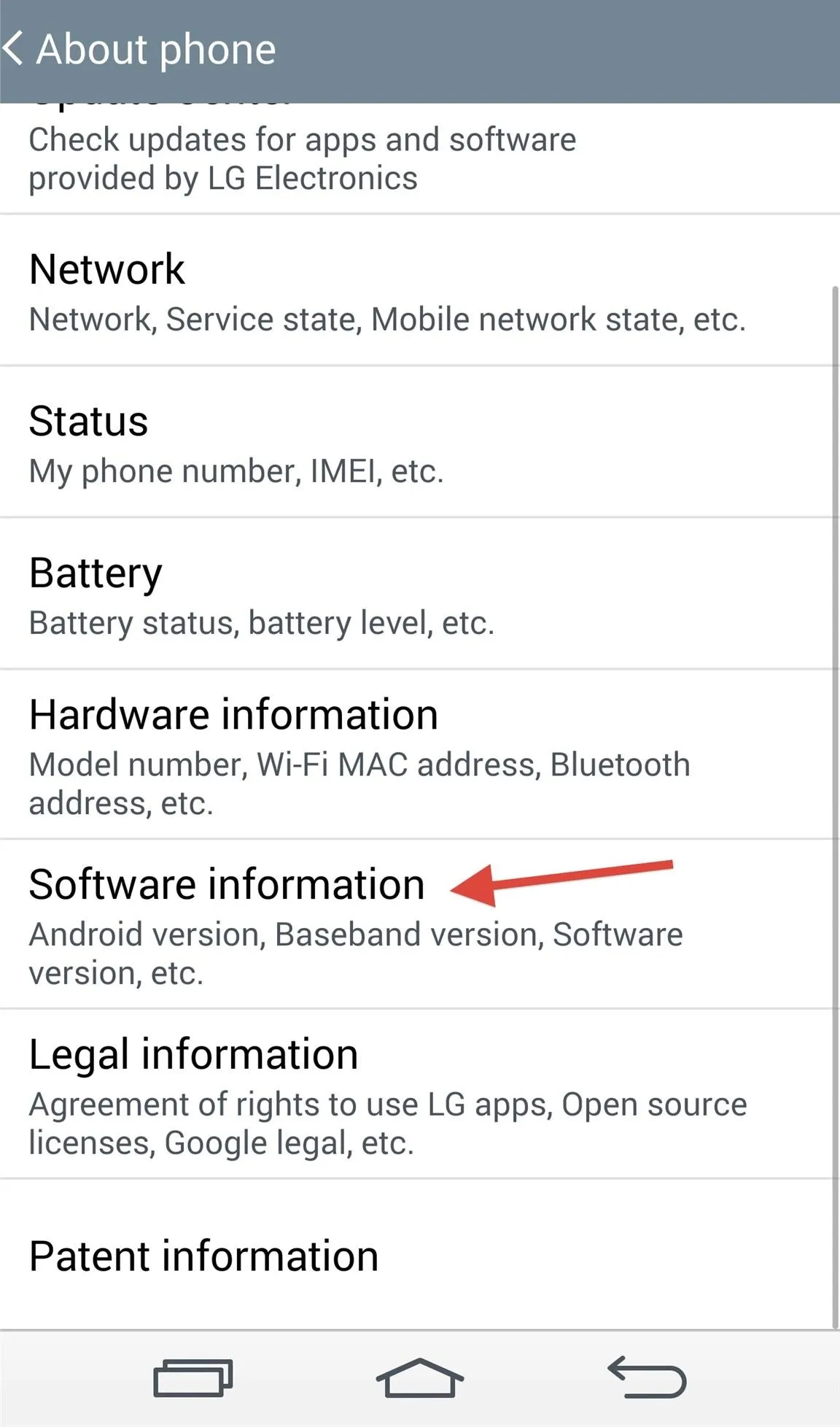
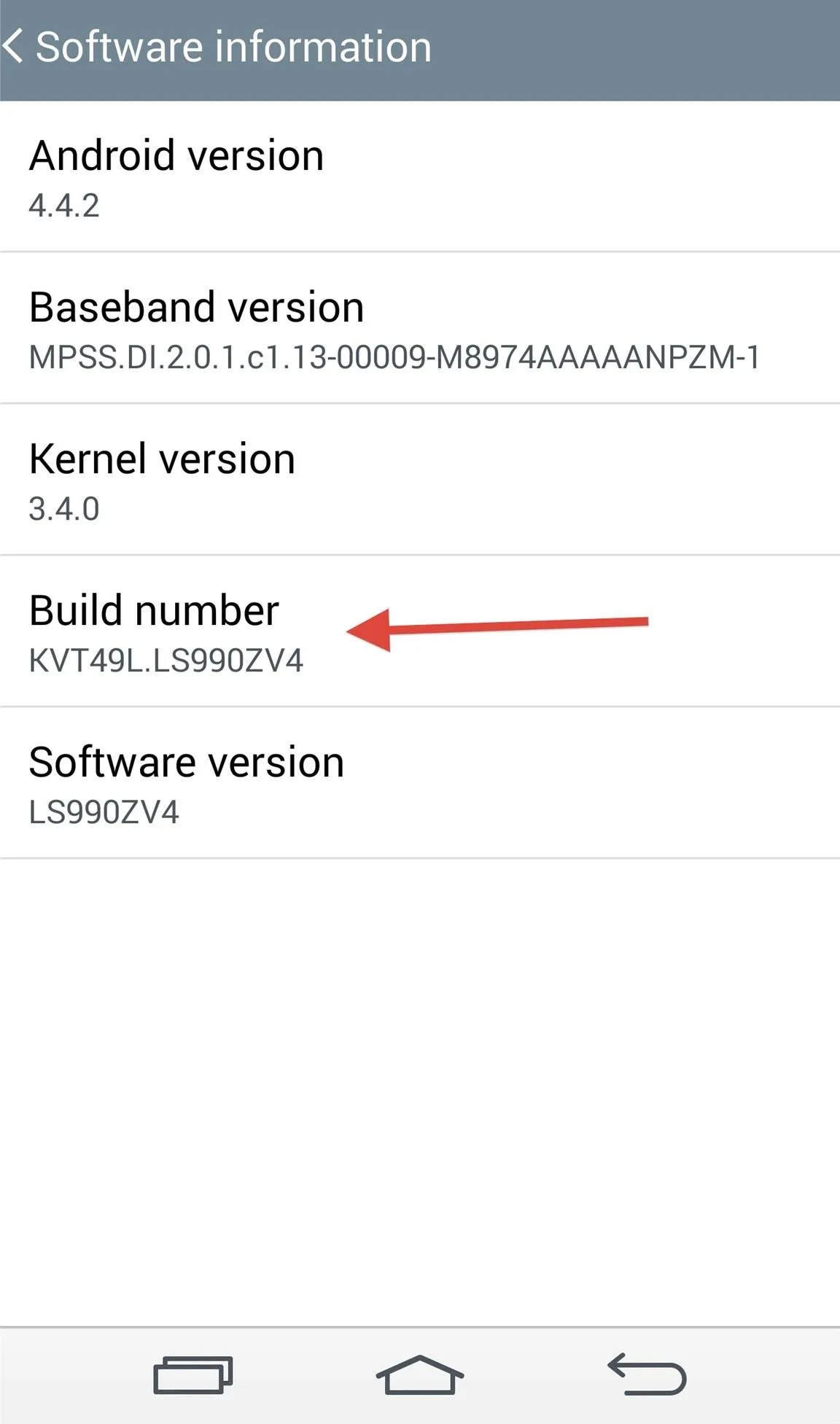
Enable Mock Locations
Now that you have "Developer options" unlocked, head to it in your Settings and scroll down until you see "Allow mock locations." Make sure the box is checked.
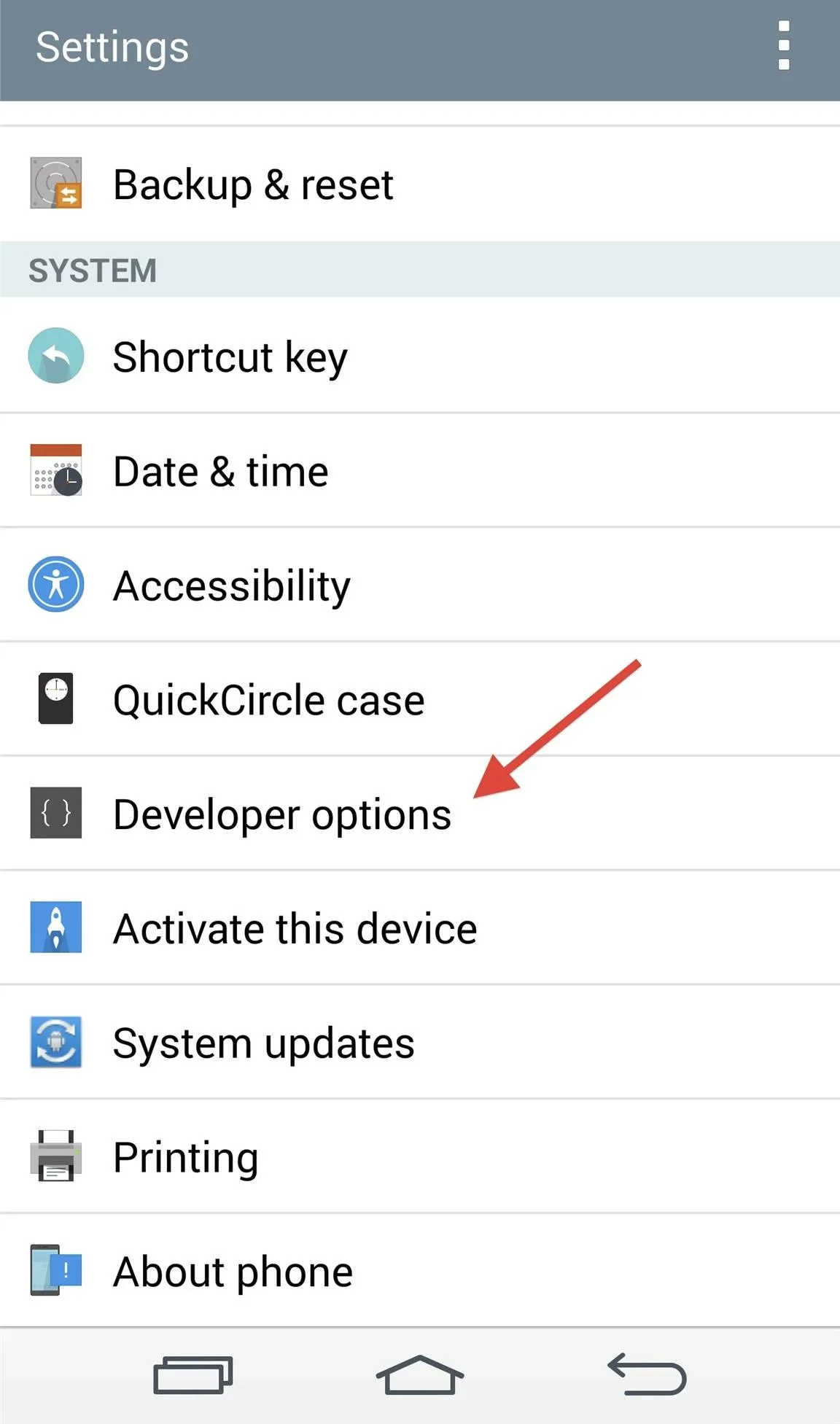
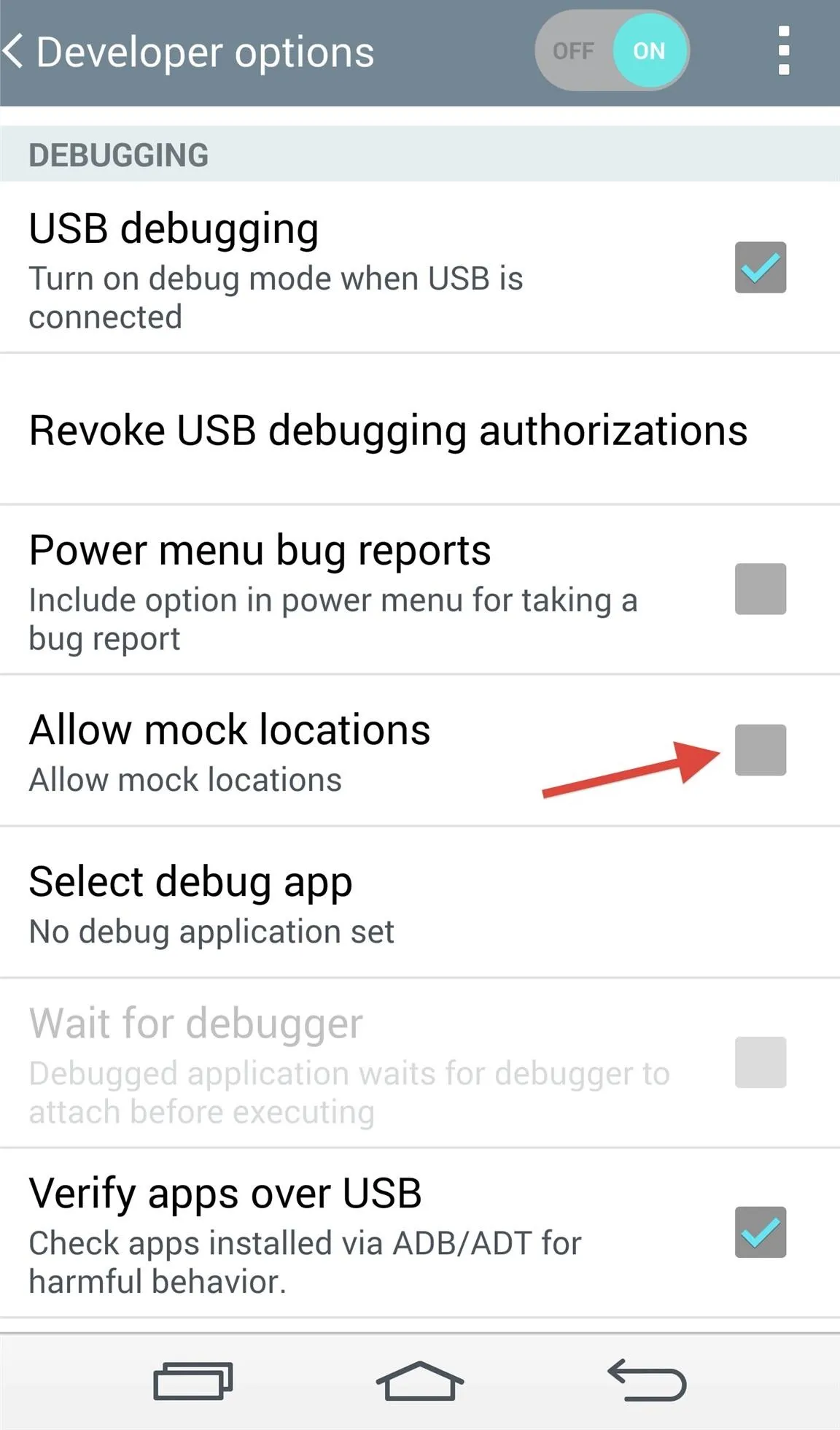
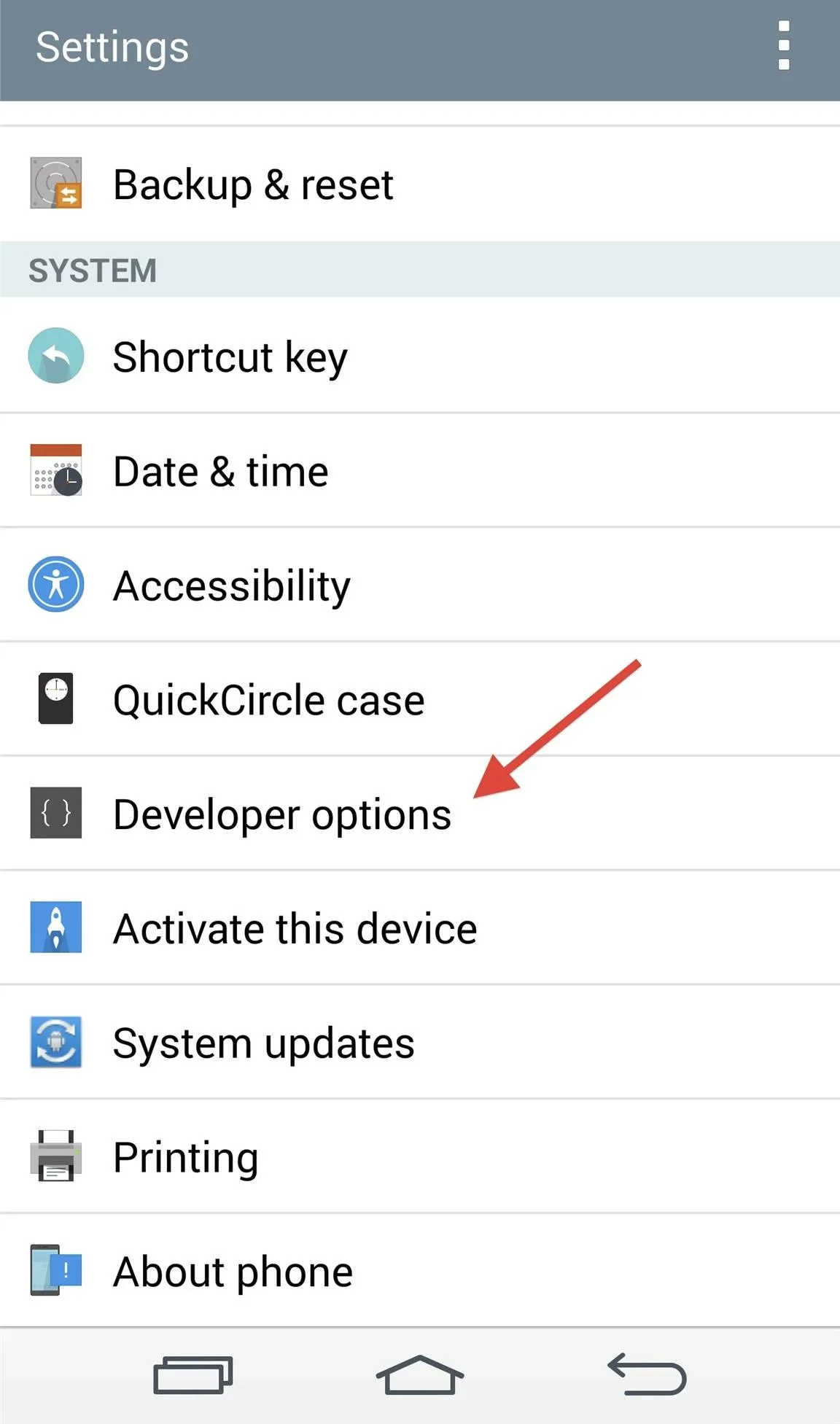
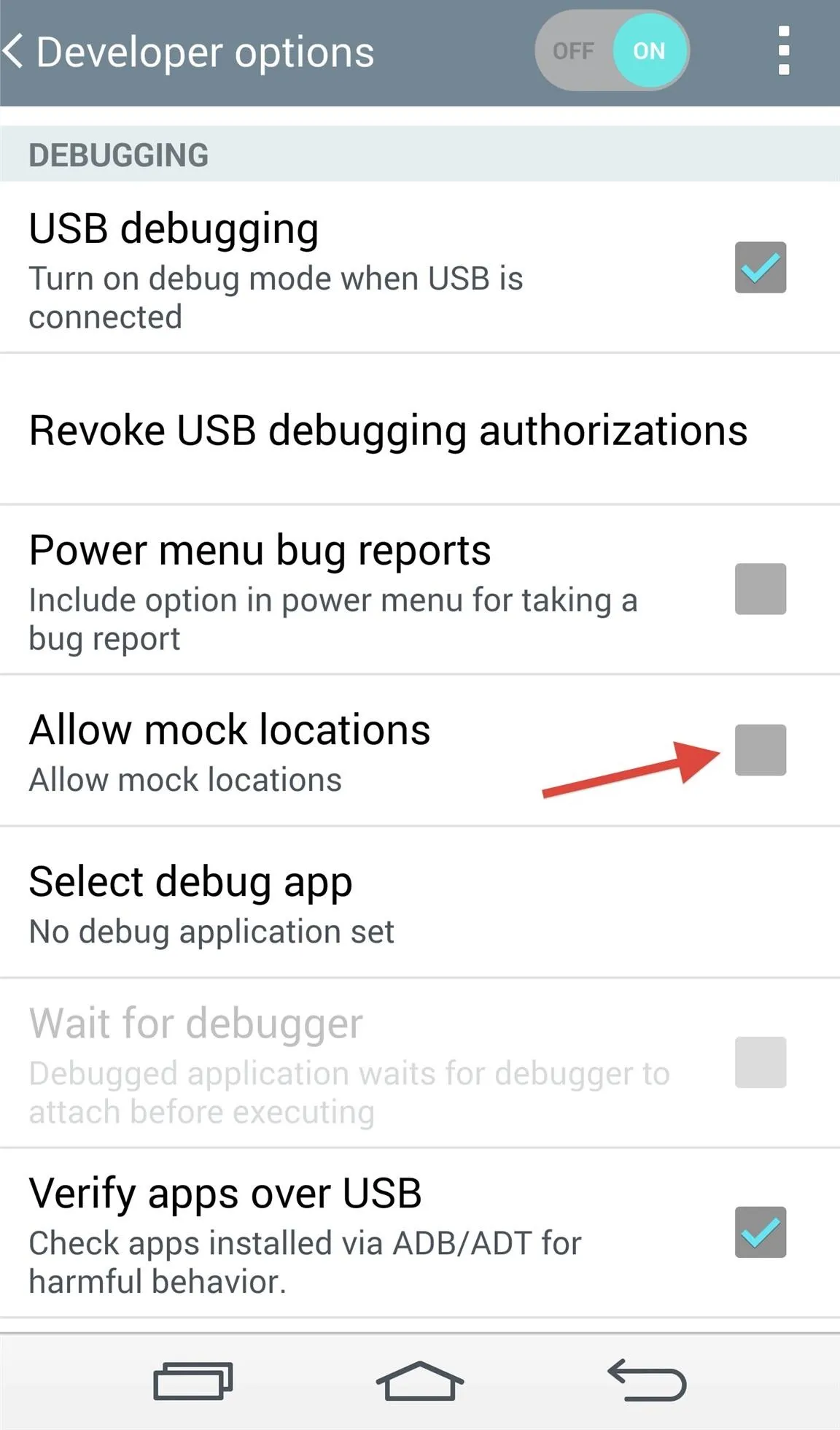
Install a Location-Spoofing App
There are a bunch of these apps available for free in the Google Play Store, but for this guide, I'll be using Fake GPS location by Lexa.
Spoof Your Location
When you open the Fake GPS location app, you'll be taken to a map where you can select your fake location; just choose a spot from across the globe and tap "Set location." Before doing this, though, you'll need to make sure to turn off your Wi-Fi, or it might not work later.
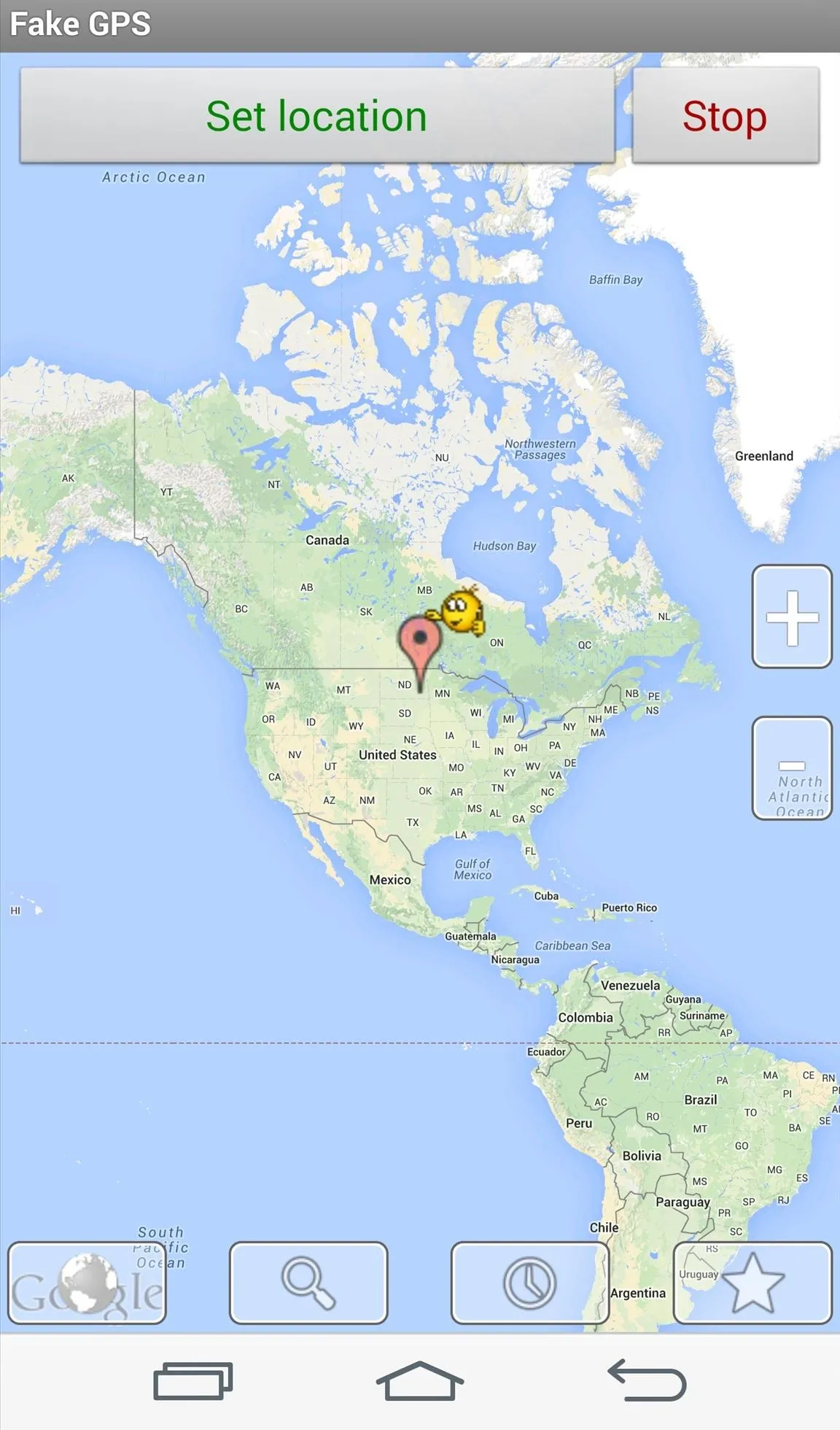
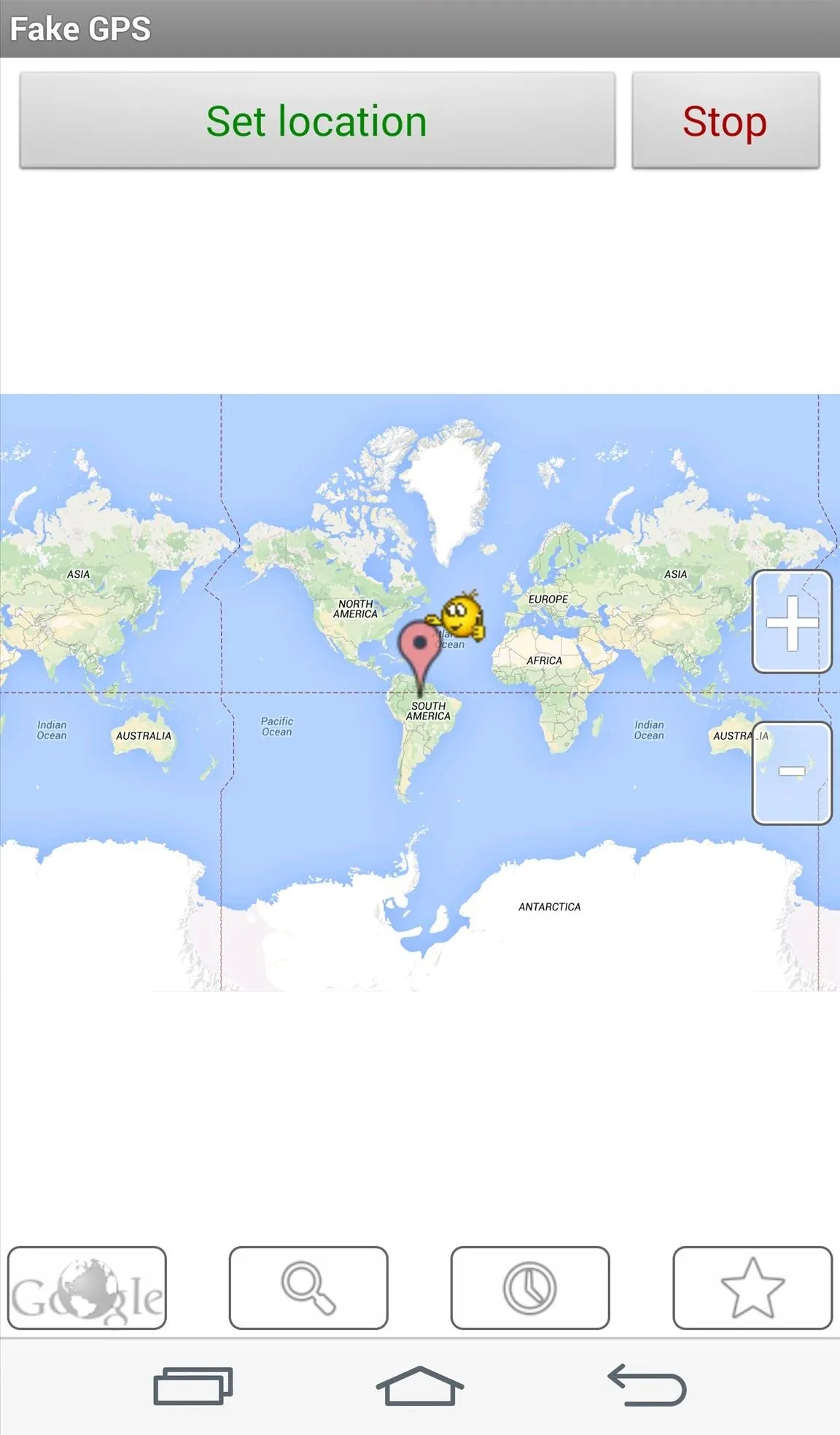
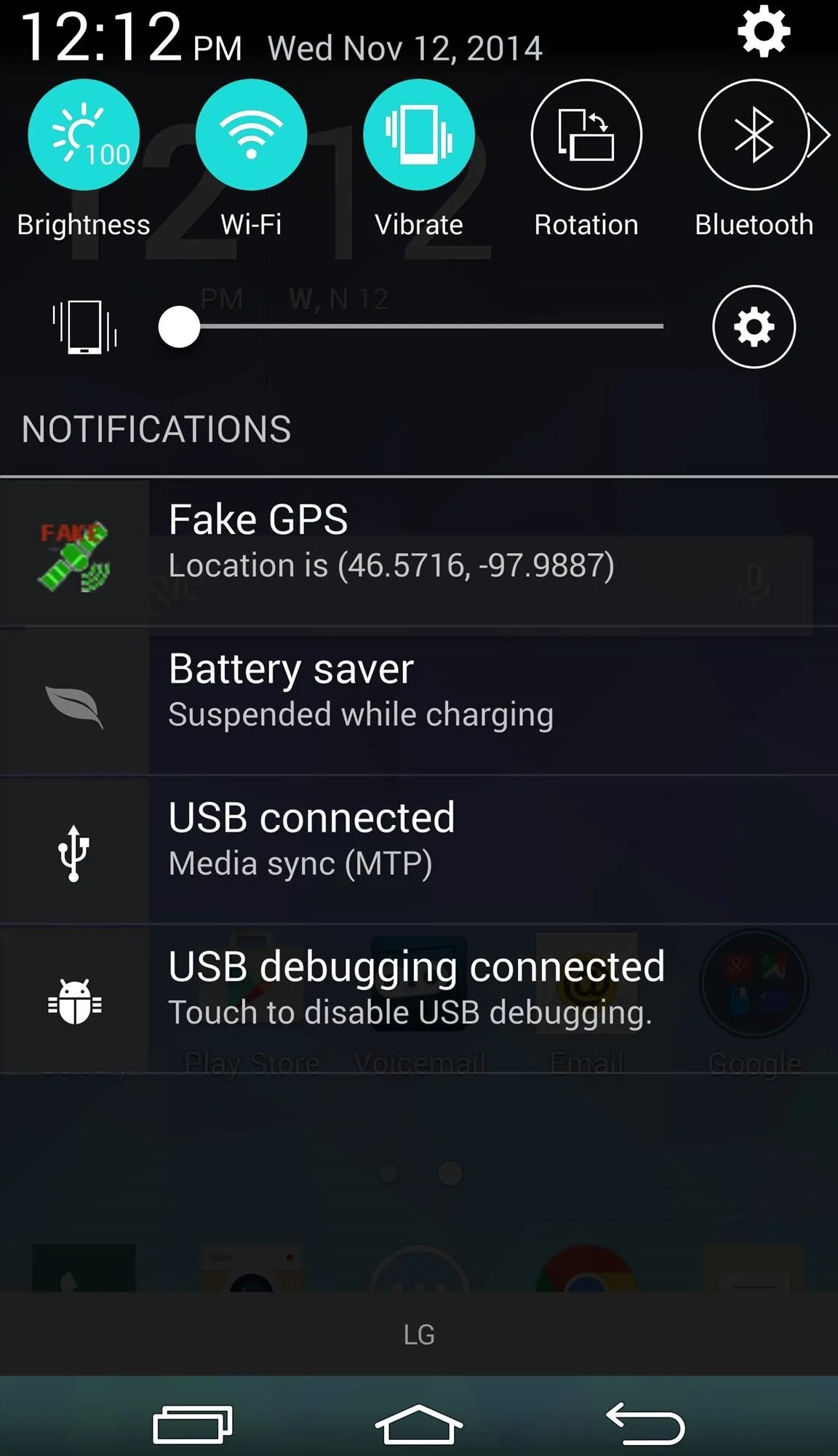
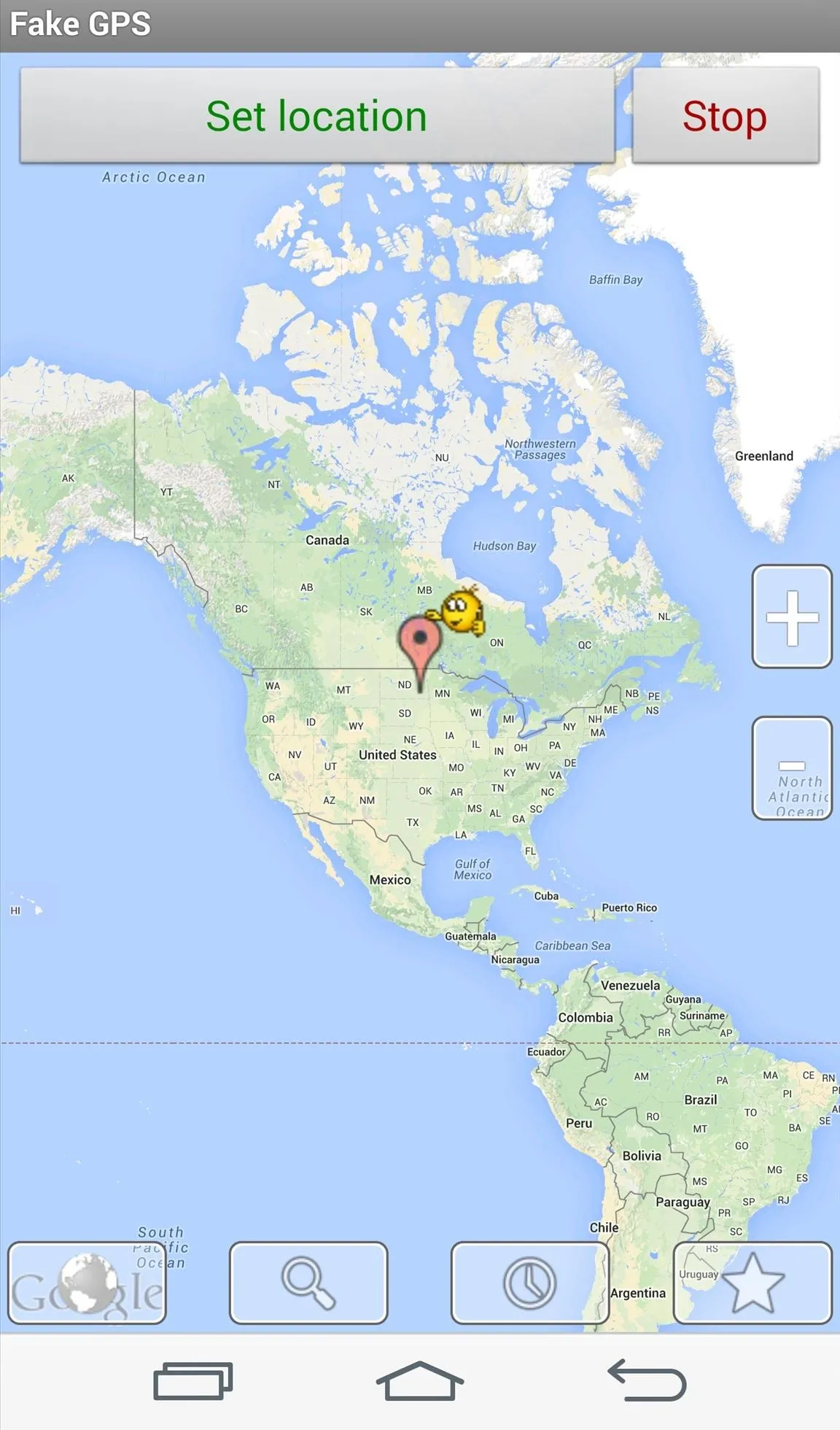
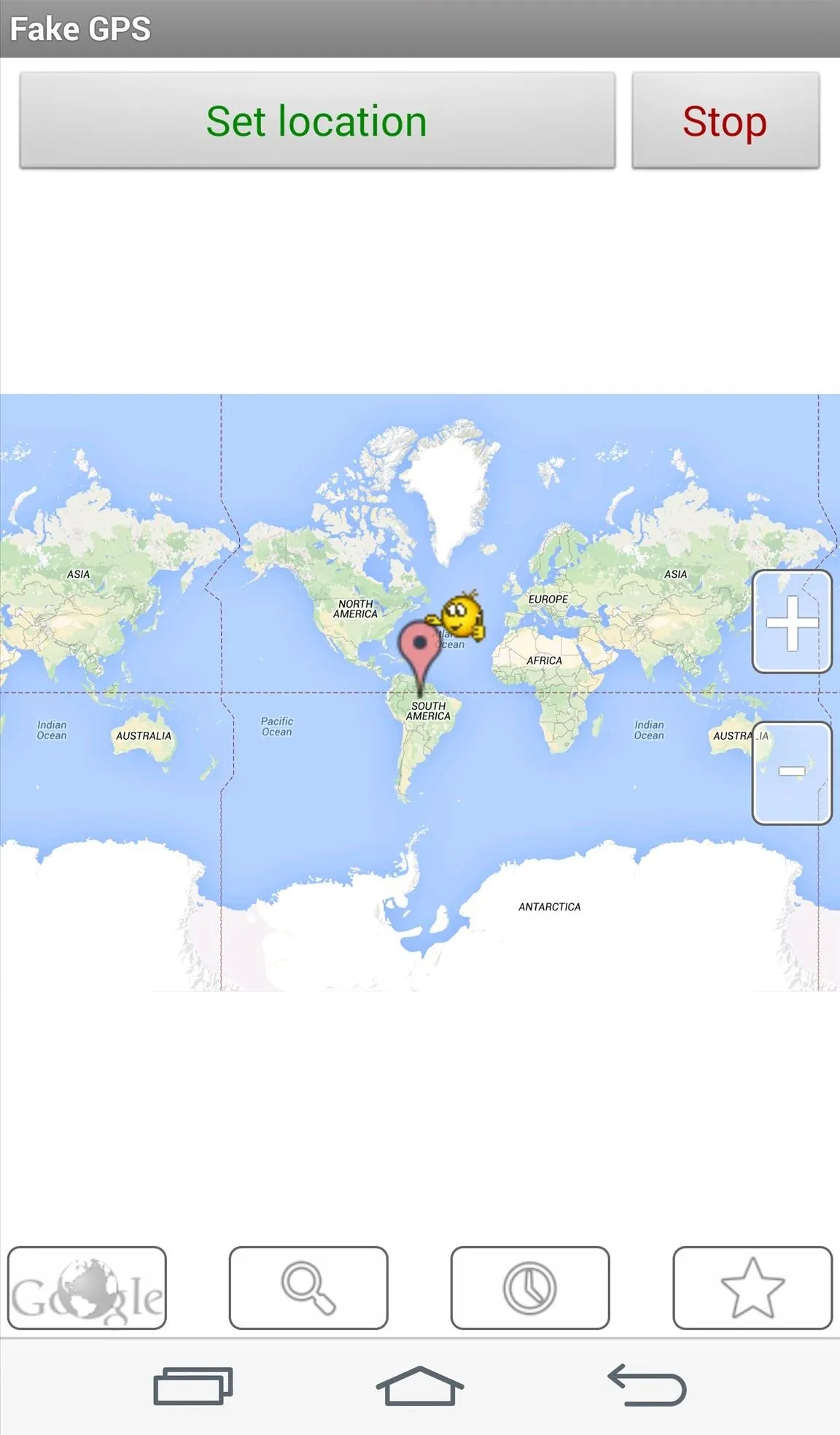
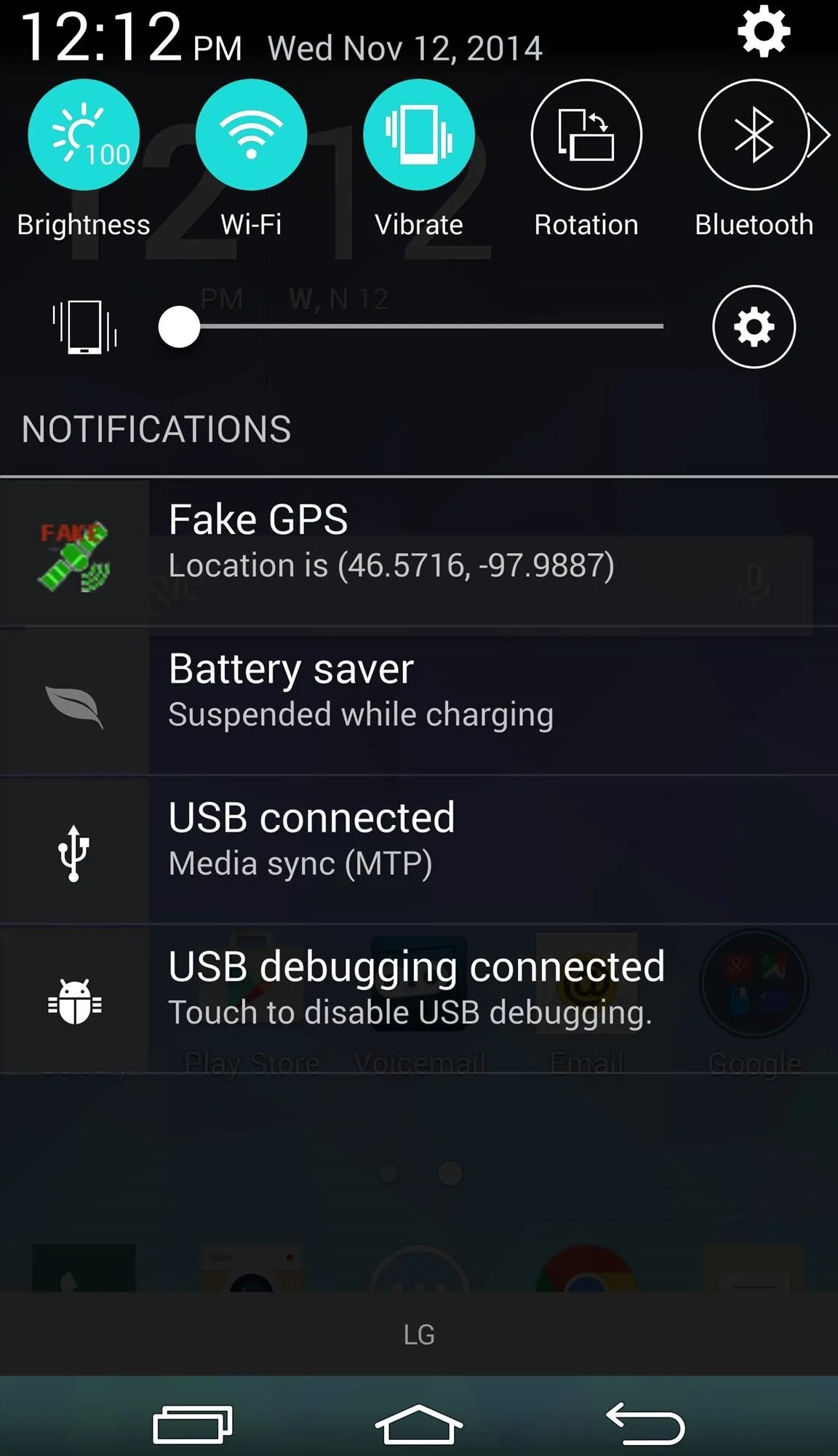
You can access the Fake GPS location app through the notification panel, where you will see the exact coordinates you are spoofing.
You can also add a location via search. If you know the ZIP code of the area you want, enter it in the text field and your GPS pin will be moved there. You can also access your location history so you don't have to search for your favorite locations every time you open the app.
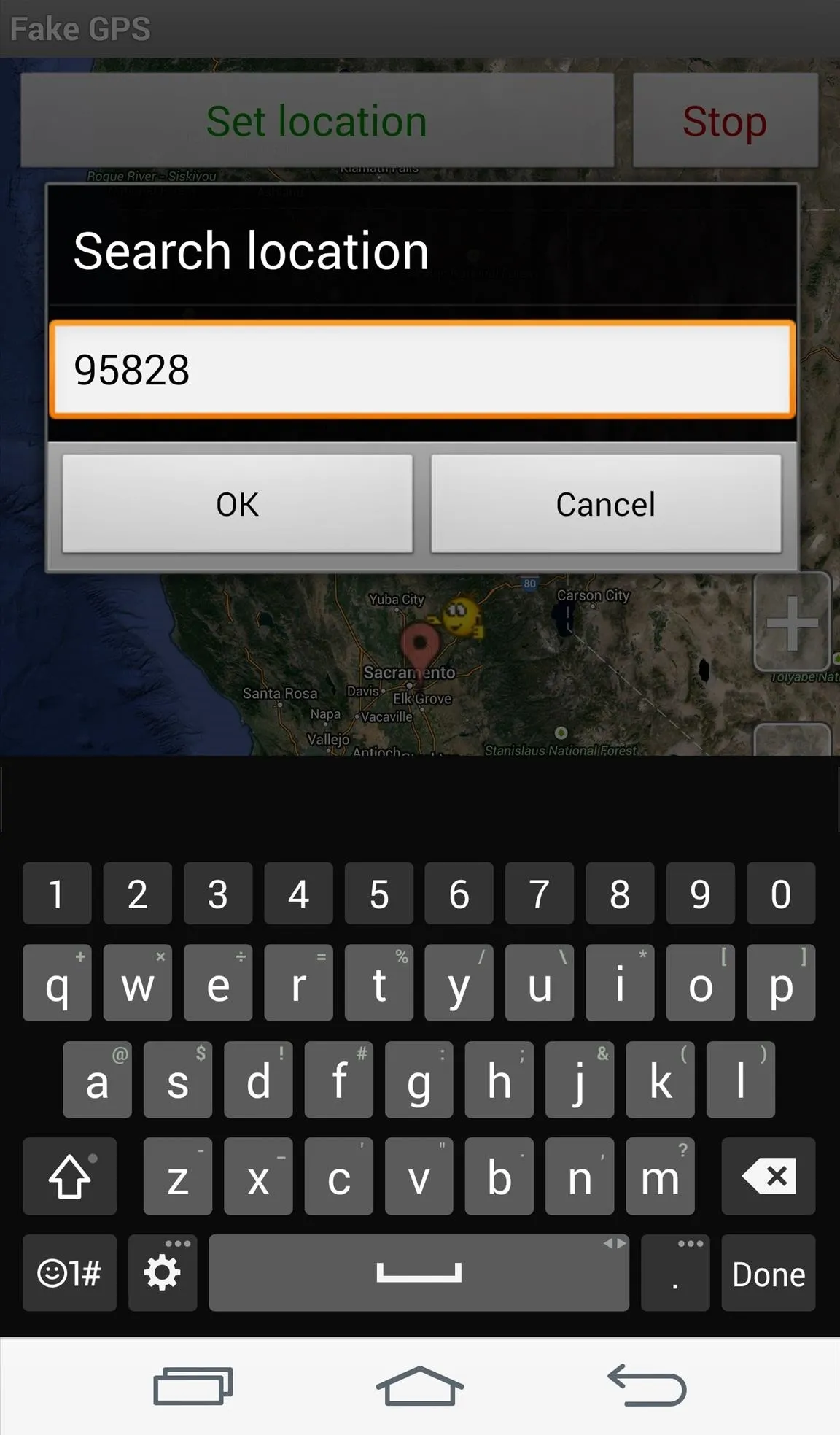
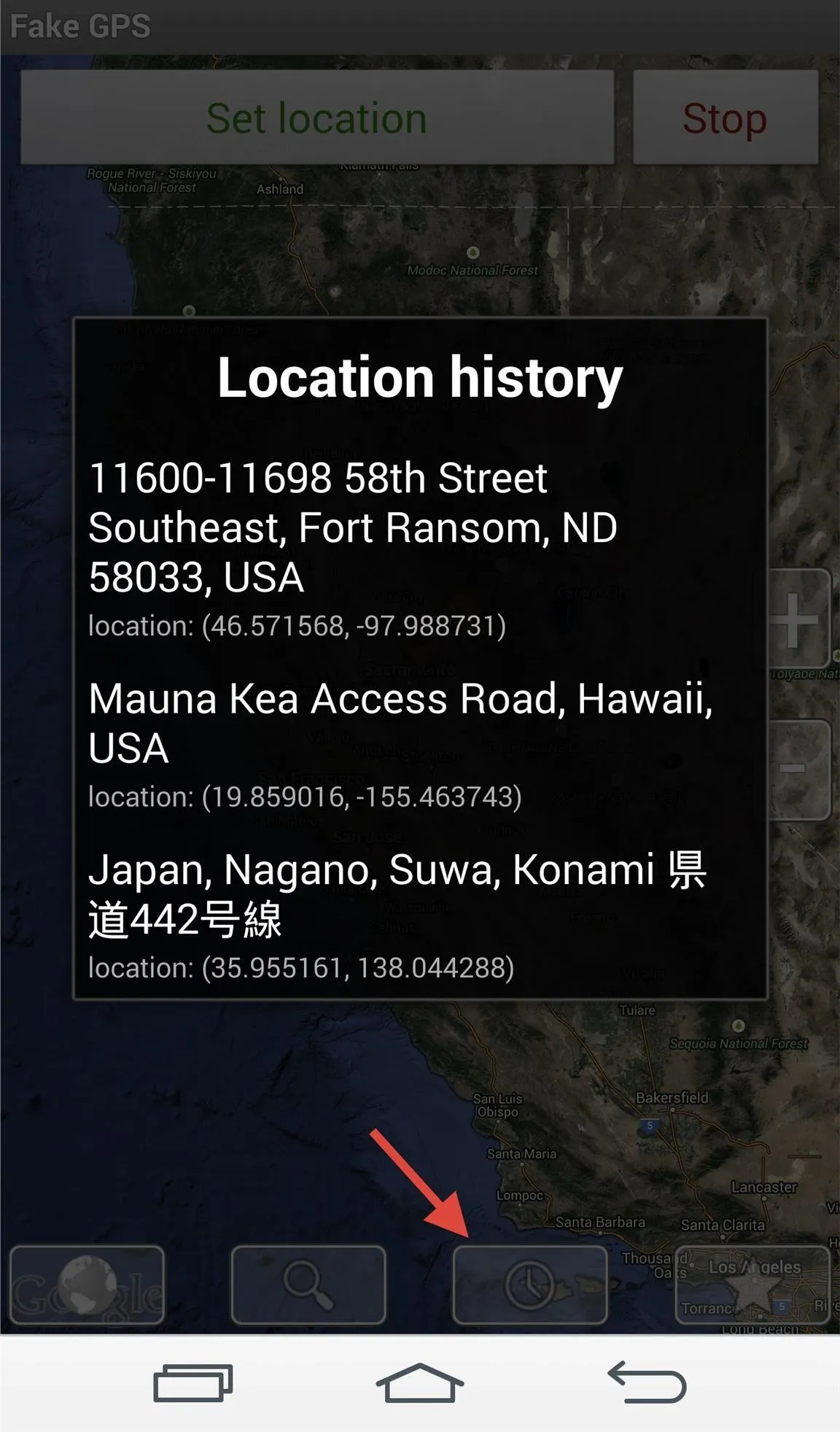
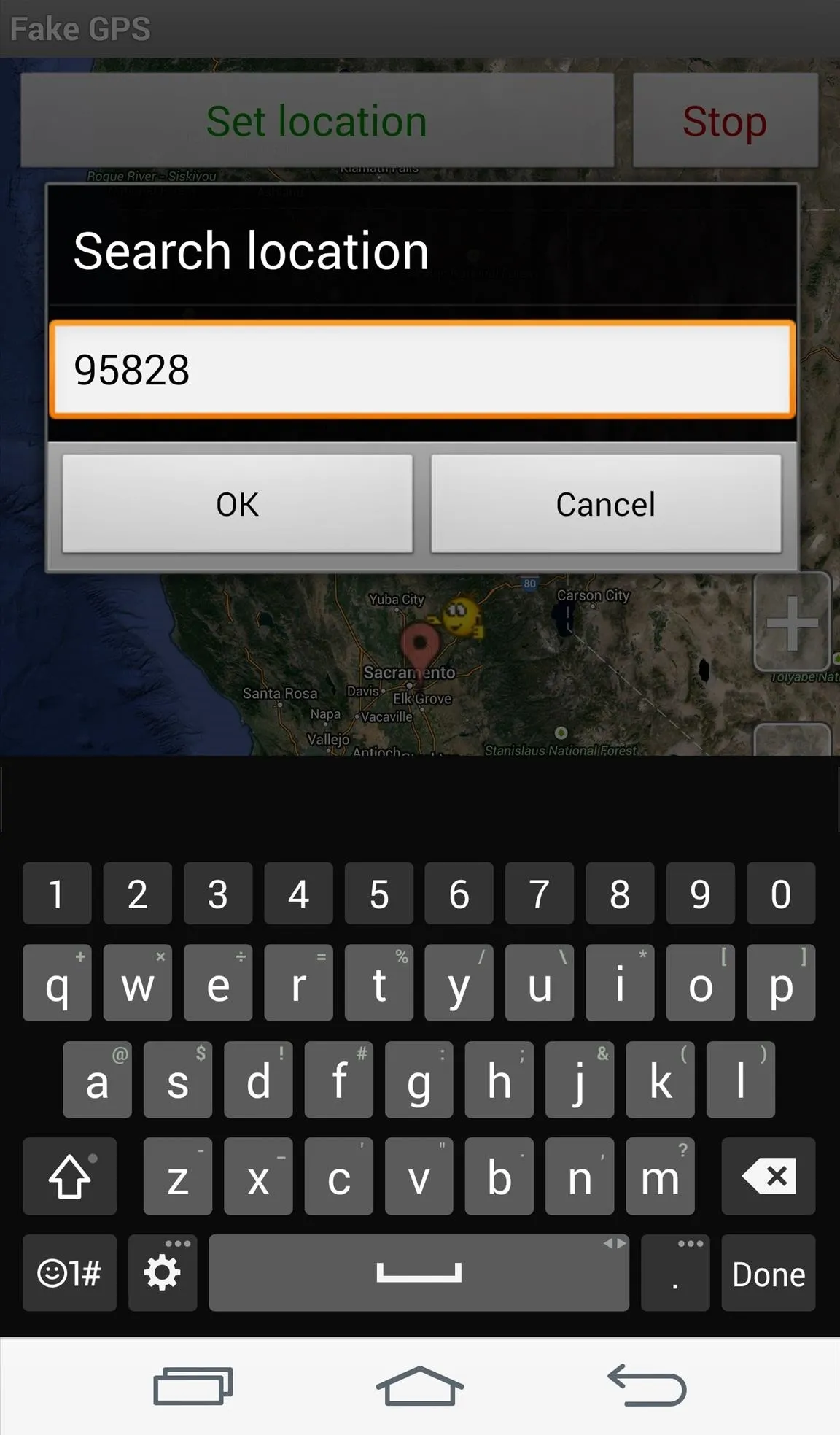
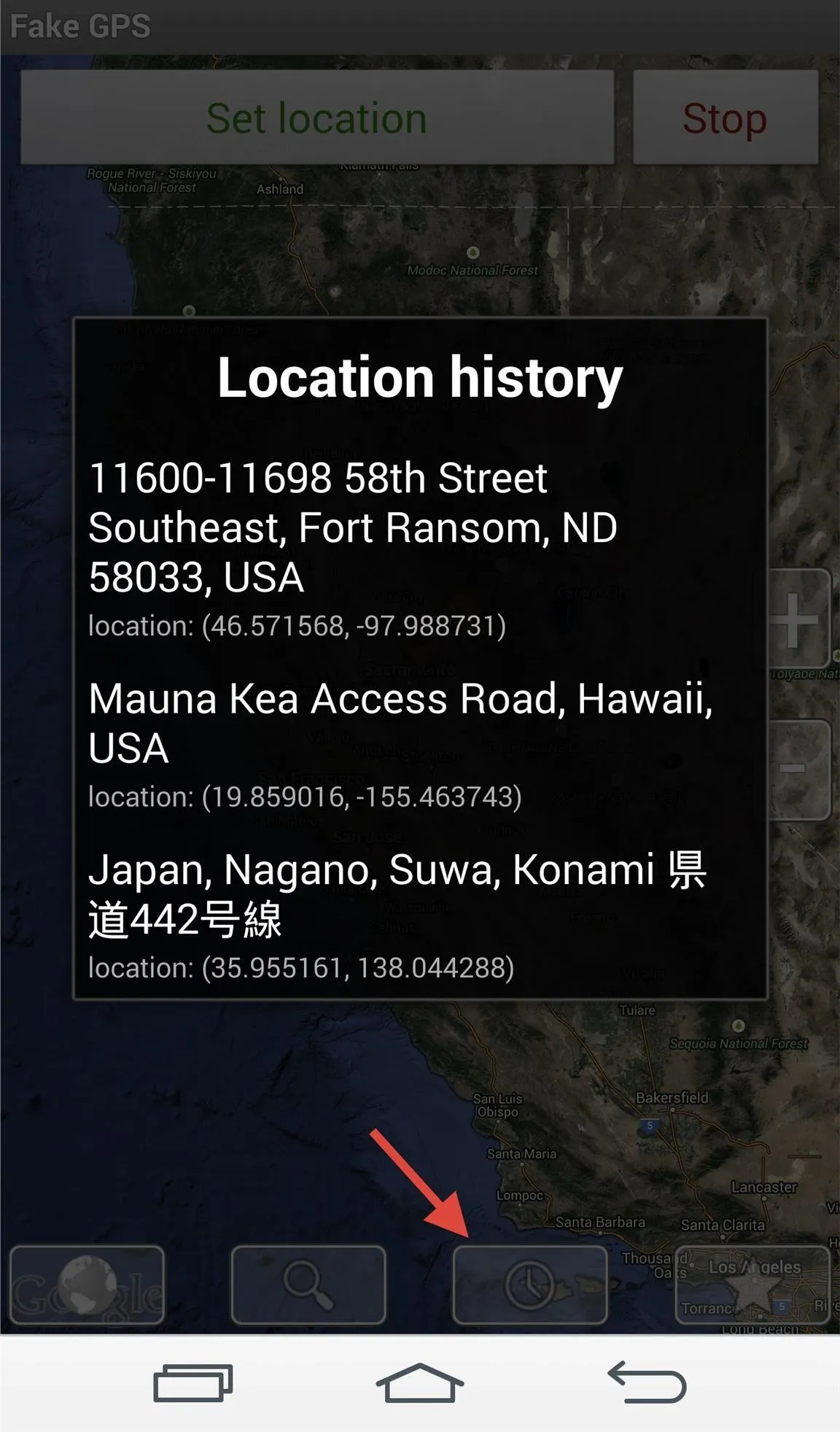
Use Your Apps
Now all that's left to do is use the apps you want to use with your new location. Just make sure that you spoof your location before actually entering the app. To turn off the mock location at any time, just enter back into the Fake GPS location app and tap "Stop."
You now have the power to convince apps that you are anywhere in the world. Pretty cool stuff for better privacy or to just prank your friends into thinking you're somewhere you're not. This, however, will not work for things like viewing Netflix content in other countries, since you need to spoof your IP address for that using a VPN service.
- Follow Gadget Hacks on Facebook, Twitter, Google+, and YouTube
- Follow Apple Hacks on Facebook and Twitter
- Follow Android Hacks on Facebook and Twitter
- Follow WonderHowTo on Facebook, Twitter, and Google+
Cover photo by Osas Obaiza/Gadget Hacks





















Comments
Be the first, drop a comment!